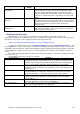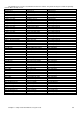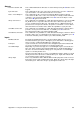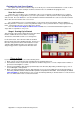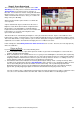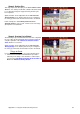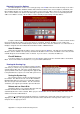Installation guide
Appendix A – Using the Troubleshooting Screens 91
Reviewing the Last Score Bowled
The options 3 and 4 of the Troubleshooting screen allow you to review the last ball that was scored on either
the Odd or Even Lane. In this example, we will use the Even Lane on an AMF 82-70 equipped center.
Save the Last Score
At any time, you are able to save an animation of the score to an AVI file. This will allow you to e-mail an
example of a recurring scoring problem to your sales representative so that the problem can be quickly diagnosed
and corrected. Press the S button to save the animation to the Duo’s hard drive as c:\comscore\savedscoreXX.avi
where XX is the lane number of the score saved.
The overwhelming source of scoring problems occurs from the incorrect behaviour, timing or lighting of
Pinsetting machines. However, it can be very difficult to diagnose these problems without seeing a replay frame by
frame. The Review Last Score screens allow you to do this.
Press the Move Cursor Right and Move Cursor Left buttons to scroll forward and back through the four
stages that are captured for every score.
Stage 1. Scoring Cycle Started
This first stage represents the image taken at the time when
the Duo software first becomes aware of a change
circumstance, which will result in a score being taken.
For most Pinsetters, this is when the Ball cuts the Ball
Detector beam at the Duo Hardware Module. However for
Pinsetters using the Pinsetter Communications Port (For
example, AMF 82-90XL and GS series Pinsetters) this
Stage is triggered via a signal from the Pinsetter itself.
Things to Check
If you are having scoring issues, check the following areas:
1. Make sure the correct Pinsetter type is displayed in the Software Flags area.
2. Check that the number of pins down reported in the Software Flags area, is correct compared to the number of
green bars in the brightness section.
3. Check for any Hardware flags being reported directly for the Pinsetter (Depending on Machine Type), such as
Second Ball light or Sweep Down.
4. Make sure that the Ball Speed report is approximately correct. An incorrect Ball Speed can affect the timing of
the scoring software because it uses the ball’s speed to compensate for slow balls. In this example, the default
Take Data Delay for 82-70 Pinsetters is 4.5 seconds, the Ball Speed Delay is calculated at 0.4 seconds, therefore
the score will be taken in 4.9 seconds from this time.