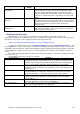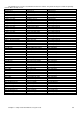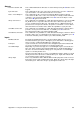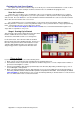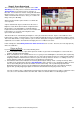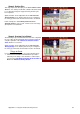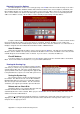Installation guide
Chapter 11: Setup Center Command to suit your needs 87
Enable Tabs and Accounts
Center Command allows you to ring up transaction (Most commonly for regular School and Corporate Groups)
and place them on an account, instead of paying Cash. This account can then be paid off on another day. For more
information on Tabs and Accounts, see either the Online Help system or the Operations manual.
By default, the Tabs and Accounts system is disabled. To turn it on, first you must enable this section of the
software from the Enable Features button in the Register Software screen in the System Management menu.
See your Computer Score representative for the code to turn this feature on.
Creating Accounts
It is a good idea to create accounts for some of your customers who you know will want this feature. To do this,
follow these steps: (It is assumed at this point that a Point Of Sale Shift has been opened and you are trading
normally)
1. From the Control Lanes Screen, select the F6 POS tab and click on the Pay Account Button. This button
will be hidden unless the Tabs and Accounts Feature is turned on from the Enable Features screen.
2. Click on the New Account button. Select New Account. For more information on the difference between
a Tab and an Account, see the Online Help system.
3. Enter all the Accounts details including Address and Phone number.
4. Enter a unique Account Code to identify this account.
5. Click OK and finish adding the Account.
6. Click on the Close button to back out without making an Account Payment.
Once this has been done, an Account button will appear on the Amount Tendered screen at the end of every
transaction. Click on this button to select which account to assign to the transaction. For more information on
Transactions on account, see the Online Help system.
Warning: Resist the temptation to add a Tab or Account for anyone who asks for one. This usually
results in an enormous list of Tabs or Accounts, which could eventually prove to become
unworkable and confusing. Consider creating a series of tabs or accounts that you could reuse
by changing the details, rather than creating a new one for each customer. Eg Table numbers,
or Lane numbers, or use colored wristbands for Birthday parties.
Create some POS Items
Although Center Command comes installed with a basic set of pre-installed Point of Sale items and Macros,
you will want to customise these to suit your own situation. See the Operations Manual or the Online Help system for
more information on creating your own POS Items and Macros.
Pay particular attention to the function of the various Unit Type and Report Types available for each POS Item.
Some functions require the existence of particular POS Items in order to function.