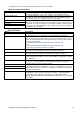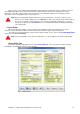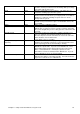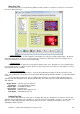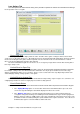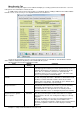Installation guide
Chapter 11: Setup Center Command to suit your needs 81
Printers Tab
The printers tab allows you to define up to nine customised messages for different situations.
To make a customised message, click on one of the 9 different buttons in the Available Messages section and
enter your message on the three message lines provided. Also type a short description in the description field above.
To use a message for any of the three situations, simply select the desired message from the relevant drop
down list.
Note: When creating a message for the Receipt Printer, please bear in mind the most receipt
printers are only capable of printing text of 40 characters wide across the page, rather than
the usual 80 characters. If this is the case with your receipt printer, then only use a maximum
of 40 characters in each message line.
Print Scoresheets for all Open Play Games
This check box determines whether a scoresheet will be printed every time a social group finishes their
bowling. If you remove this check box, no scoresheets will be printed unless the operator specifically requests one
from the Start Tab of the Control Lanes screen. It is a common desire to save money by turning off Open Play
scoresheets, but this is not recommended from a pure customer relations point of view. The scoresheet is often the
only thing that your bowlers will take away from the lanes, and it is a good opportunity to try to encourage them to visit
your center again, by printing a discount offer at the bottom of the scoresheet. For more information, see Creating
pictures to customise the system, below.
Scoresheets for League play are turned on or off on a league by league basis from the Auto Scoring Tab of the
League Setup screen. By default scoresheets are turned off for a new league.