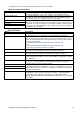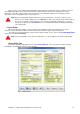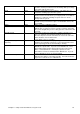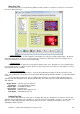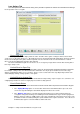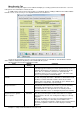Installation guide
Chapter 11: Setup Center Command to suit your needs 77
&KDSWHU6HWXS&HQWHU&RPPDQGWRVXLW\RXUQHHGV
Once you have successfully installed, updated and tested Center Command on all your computers, then you
should think about what can be done to make Center Command operate the way you would like it. For more
information on the day to day operation of the system, refer to the Operations Manual. The following section is
intended to act as a setup guide for the center in general.
Note: Center Command was designed around a touch screen interface. Therefore, on most screens
where you can change settings, there is an Edit button. Before pressing this button, all the fields on
the screen are locked so that touching the screen cannot accidentally change them. To make a
change to a setting, click on the Edit button, the screen will then turn blue, indicating that changes
can now be made.
Control Setup
When registering the software, you have already entered the Name and contact details of your center.
However, now you may wish to further customise the general software setup to suit your operations.
The main area for General System setup is from the Control Setup screen. Click on the System Management
menu and select F2 Control Setup.
Note: For more information on the Center Setup options, see the Computer Score Online Help System.
Center Setup Tab
Once in the System Setup program, click on the Center Setup Tab. This is the general setup area and is
probably the most important section to setup correctly.