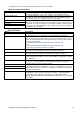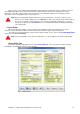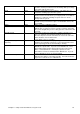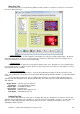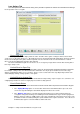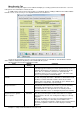Installation guide
Chapter 10: Install and Configure the Software 76
Cash Drawer.
Model
Description
Serial Cash Drawer
It is possible to buy stand alone Cash Drawers that do not require a connection
to a receipt printer in order to function. Most are serial, but parallel interface
versions also exist. Use this setting if you have this type of cash drawer. You
will have to create a printer in the windows printer list to represent the Cash
Drawer, but if this is done, the software will “Print” a string of characters to the
selected printer port which will then make a stand alone Cash Drawer open.
1
st
Cash Drawer
Use these settings to use the open command for Drawer #1 or Drawer #2
when connected to Citizen Dot Matrix receipt printers. (Most receipt printers
support the connection of up to 2 different cash drawers at one time.)
2
nd
Cash Drawer
1
st
Cash Drawer (ESC POS)
Use these settings to use the open command for Drawer #1 or Drawer #2
when connected to ESC POS compliant receipt printers. (Most receipt printers
support the connection of up to 2 different cash drawers at one time.)
2
nd
Cash Drawer (ESC POS)
Customer Display.
Model
Description
Standard Customer Display
This setting will support the display commands for a Citizen brand serial pass
through Vacuum Fluorescent display. In the windows printer list, create a
Generic/Text Only printer with the correct COM port. Then select this printer
from the drop down list in the Computer Score printer setup screen.
POSIFLEX USB Display
The POSIFLEX range (and possibly other brands) of USB customer display
are supported. There is no driver to install and the unit should just Plug N Play
if this option is selected.
6. Enabling or Disabling Software Modules
It is possible to add or remove menu options if a section of the software is not going to be used.
Click on the System Management menu and click on the Register Software button. Click on the Enable
Features button to show a screen with a number of check boxes for individual software features that can be enabled
or disabled. By default all extra software features are disabled so that you can learn to use the essential aspects of
the software, without being confused by additional buttons by software features that you may not use.
Each check box is password protected to stop staff members from enabling modules unnecessarily. Contact
your sales representative for the number to enable any of these options.
7. Install the Software on all other computers
All other computers, aside from the MASTER computer should be installed with the Workstation Installation
button. This will install the minimum amount of software on each computer so that it can network to the COMSCORE
NAS Disk to retrieve data.