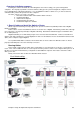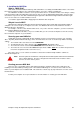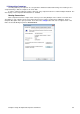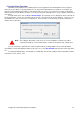Installation guide
Chapter 10: Install and Configure the Software 74
5. Assign Printer Functions
By default, most printing for the standard reports are merely printed to the Default Printer for that computer.
However, it is possible to set specific printing roles to other printers that might also be installed. For example, you
may have a laser printer that should be used to always print scoresheets, or you may have a custom receipt printer
that also includes a Cash Drawer. It will be necessary to perform the following steps on every computer connected on
the network.
From the main menu, click on File then Printer Setup. The following screen is displayed. Click on the Tab for
the desired function, such as the cash drawer and select the correct device from the drop down list. (In the case of a
Cash Drawer, it is often connected to a receipt printer). Then select the correct model to specify the command set
that the device responds to.
Note: The settings in this printer setup screen are concerned with this computer only. Other
computer workstations on the network will also need their own printer setup settings done.
If you do not have the optional Point of Sale module installed, you will probably not have a Receipt Printer,
Cash Drawer or Customer Display installed. If this is the case, select Not Installed from the printer name drop down
list.
If a particular POS Module is not installed, for example Bar, then the Tab relating to that module will be hidden
to make the screen easier to read.