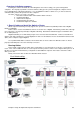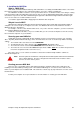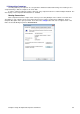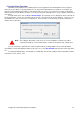Installation guide
Chapter 9: Setup the Optional Computers and Printers 70
4. Installing and Sharing Printers
Installing and Networking Printers can be a challenging aspect to setting up computers. The following example
assumes a printer is plugged in to a computer called MASTER and is to be installed on other computers on the
network. Other printer situations may alter the installation process from this example. For more information on
installing networked printers, consult your computer technician.
1. Install the Printer on the Local computer. You should be able to install your printers on the computer it is
connected to by following the manufacturer’s instructions. Most of the issues occur when you want to print
to this printer from other computers.
2. Share the Printer. Go to the properties of the printer you wish to share and click on the Sharing Tab.
Enable printer sharing and give the printer a Share Name that you will be able to remember. In this
example, this printer is a Laser printer, which will be used to print out bowler’s scoresheets. Therefore I
have shared the printer with the share name of SCORES. In the situation where it is connected to a
computer called MASTER, the full network path of this printer is \\MASTER\SCORES
3. Install the printer driver on other computers. Use the Add Printer wizard in the Printers and Faxes section
of Windows. Select the Network printer option.