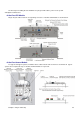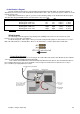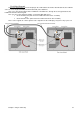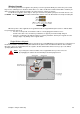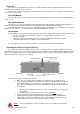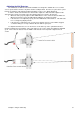Installation guide
Chapter 8: Using the Setup Wizard 54
Step1: Set Lane Numbers
The first step of the Setup Wizard allows you to set what lane the Duo unit is on. The Duo Hardware Module
must know which lane it is on in order to function in conjunction with the other lanes. There can only be one Duo unit
set to any lane pair. If there are two units with the same lane numbers, then both of these units will not network to the
host computers (If installed) until the lane numbers are correctly specified. To do this, type the lane number of the
Odd lane of the pair. Make sure you use two numbers.
For Example: If you are configuring lanes 3 & 4, type 03 as the Odd Lane Number and press
the Move Cursor Right button to go to the next step.
Step 2: Pinsetter Model Type
Step 2 of the Setup Wizard will allow you to specify what type of pinsetter is being used for that lane pair. The
Duo unit needs to be told which type of Pinsetter Machine is installed at your center because the different types of
machine behave differently from each other and so the Duo unit must alter its scoring behaviour appropriately.
Each machine type also includes extra information to provide clues as to the unique behaviour of each type of
machine. This is displayed just below the machine list.
Press the M key until the correct machine type is highlighted, and then press the Move Cursor Right button to
go to the next step.
Note: If your pinsetter is an AMF 82-70 with the MK Expander, make sure that the
Pinsetter Model Type in the Setup Wizard is set to AMF 82_70MP. The MP
Chassis and the MK Expander behave in the same way, so the one Pinsetter
Model Type will operate both types of chassis.