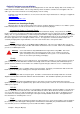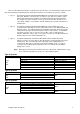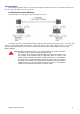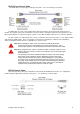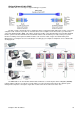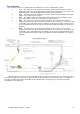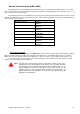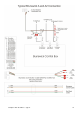Installation guide
Chapter 1: Hang the Displays 6
Connectors
The image below is from a Samsung 400PX commercial display. It represents a very good display with all the
connectors that you would need to correctly run the Duo, utilising all its features, with the minimum of complications.
Below is a summary of the connectors used: (Like most TVs, there are some connectors that are not used.)
VGA Input
Plug in the Odd Lane Video output from the Duo CPU module into here, if the monitor is on the Odd Lane.
DVI Input
Plug in the Even Lane Video output from the Duo CPU module into here, if the monitor is on the Even Lane. If your
monitor does not have DVI input, then you can use a HDMI input instead. However, you may experience
OVERSCAN, as discussed above.
If this is the case, and you are not able to stop your monitor from over scanning from within its menu settings, then
you are still able to purchase, at additional cost, a converter which will allows you to plug into the VGA input for the
Even lane. Contact your Computer Score representative for more information.
RS-232 Input
Plug in the Monitor control cable from the Duo CPU module, for the appropriate lane. This serial communications port
allows the Duo CPU module to tell the display to switch channels from Scoregrid to AV and back. See Chapter 8 and
also Appendix D for more information on this feature.
AV Input
Plug in your Audio Visual (AV) source into this plug to allow the monitor to display video.
AV Output
The AV Output plug repeats whatever signal is coming into the AV Input. This Output also amplifies the AV signal
slightly to allow the video cable to daisy chain from one monitor to another, without having to go to the extra expense
and cabling of a video distribution amp.
It is the responsibility to the center to supply the monitors with an AV video signal. See your AV equipment supplier
for more information.