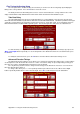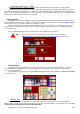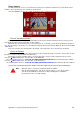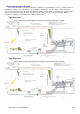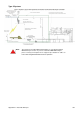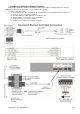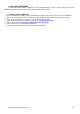Installation guide
Appendix A – Using the Troubleshooting Screens 98
Player Camera
The Player Camera screen is a convenient spot to allow you to point the camera in the correct direction and
rotation to give a good image of the foul line as shown below.
Press the Enter Key to Save the settings and return to the Troubleshooting Menu.
Zoom In and Adjust position
Once the correct camera orientation and rotation has been done and the camera has been secured, you can
then adjust the camera zoom and position via the software.
By default, the camera field of view is set to max Zoom out. If desired, you can Zoom the image In using the I
key. Once the image is Zoomed in, you can adjust the image position by pressing the W for Up, A for Left, S for Right
& Z for Down.
Press C key to place the camera back to the default, centered position. Press the O key to Zoom Out.
Save Last Delivery
The Duo CPU Module buffers the Player Camera for the last delivery made on each lane. It is possible to Save
this video to a file for either the Odd or the Even lane.
This may be useful in a situation where, say, the bowler steps over the foul line and injures him or herself.
Press the
Move Cursor key to save the video for the Odd Lane.
The network path for the file is \\SOLOXX-XX\COMSCORE\ODDPLAYER.AVI where XX-XX is the lane numbers.
Press the
Move Cursor key to save the video for the Even Lane.
The network path for the file is \\SOLOXX-XX\COMSCORE\EVENPLAYER.AVI where XX-XX is the lane numbers.
You can then use Windows Explorer to browse to the Duo’s Hard Drive and copy the file for safekeeping.
Note: When the video is saved, any existing file will be overwritten.
Only the last ball bowled for each lane is kept in memory, so it is only possible to
save the desired ball if there has been no further bowling done on that lane.
(As is likely to be the case with an injury)