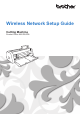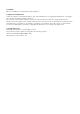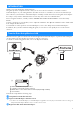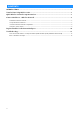Wireless Network Setup Guide
Table Of Contents
5
p Note the four-digit PIN code that appears on
the screen.
q Go back to your machine's screen and then
touch the “OK” key.
The PIN code input screen appears.
r Type in the four-digit PIN code that appeared
in the CanvasWorkspace screen, and then
touch the “OK” key.
s Touch the “OK” key.
The account registration screen appears.
Touch twice to go back to the home
screen.
The Wireless network connection has completed!
Now, you can transfer data between your cutting
machine and CanvasWorkspace or the Artspira app!
For details on transferring the data, refer to Operation
Manual.