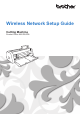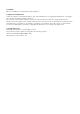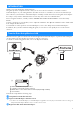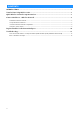Wireless Network Setup Guide
Table Of Contents
4
g When the message shown below appears, touch
the “Yes” key.
hWhen a connection is established, the following
message appears, touch the “Next” key.
i Once you have completed reading the message
appears on the following screen, touch the
“Register” key.
j After the following screen, describing how to
obtain the PIN code, appears, leave the screen
displayed, and then continue with the following
operation using CanvasWorkspace Internet
version.
a Machine number
k Open CanvasWorkspace Internet version
(http://CanvasWorkspace.Brother.com) on
your computer and then log in.
Note
• First time users should obtain a free account.
• If you already have an account with
CanvasWorkspace, you can use the same login
ID and password to login.
l Click in the upper-right corner of the screen.
The page for managing your account appears.
m Click “Machine(s) Registration”.
n Click “Register a New Machine”.
o Type in your machine number, and then click
the “OK”.
Memo
• Your machine number appears on your
machine in the screen shown in step
j
describing how to obtain the PIN code.
a