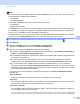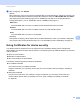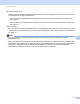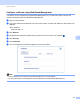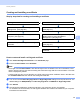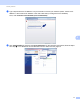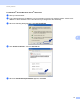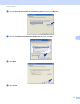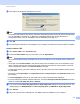Server User Manual
Table Of Contents
- Network User’s Guide
- Applicable models
- Definitions of notes
- IMPORTANT NOTE
- Table of Contents
- Section I: Network Operation
- 1 Introduction
- 2 Changing your machine’s network settings
- 3 Configuring your machine for a wireless network (For HL-5470DW(T) and HL-6180DW(T))
- Overview
- Confirm your network environment
- Wireless configuration temporarily using a USB cable (Recommended for Windows®)
- Configuration using the machine’s control panel Setup Wizard
- One push configuration using WPS (Wi-Fi Protected Setup) or AOSS™
- Configuration using the PIN Method of WPS (Wi-Fi Protected Setup)
- Configuration in Ad-hoc mode (For IEEE 802.11b)
- 4 Control panel setup
- Overview
- Network menu (For HL-5470DW(T) and HL-6180DW(T))
- Reset the network settings to the factory default
- Printing the Printer Settings Page (For HL-5450DN(T))
- Printing the Network Configuration Report (For HL-5470DW(T) and HL-6180DW(T))
- Printing the WLAN report (For HL-5470DW(T) and HL-6180DW(T))
- Function table and default factory settings
- 5 Web Based Management
- 6 Security features
- Overview
- Managing your network machine securely using SSL/TLS
- Secure Management using BRAdmin Professional 3 (Windows®)
- Printing documents securely using SSL/TLS
- Sending an E-mail securely
- Using IEEE 802.1x authentication
- Using Certificates for device security
- Managing multiple certificates
- 7 Troubleshooting
- Section II: Network Glossary
- 8 Types of network connections and protocols
- 9 Configuring your machine for a network
- 10 Wireless network terms and concepts (For HL-5470DW(T) and HL-6180DW(T))
- 11 Additional network settings from Windows®
- Types of additional network settings
- Installing drivers used for printing via Web Services (Windows Vista® and Windows® 7)
- Uninstalling drivers used for printing via Web Services (Windows Vista® and Windows® 7)
- Network printing installation for Infrastructure mode when using Vertical Pairing (Windows® 7)
- 12 Security terms and concepts
- Section III: Appendixes
- Index
69
Security features
6
Creating and installing a certificate 6
Step by step chart for creating and installing a certificate 6
How to create and install a self-signed certificate 6
a Click Create Self-Signed Certificate on the Certificate page.
b Enter a Common Name and a Valid Date.
Note
• The length of the Common Name is less than 64 byte. Enter an identifier such as an IP address, node
name or domain name to use when accessing this machine through SSL/TLS communication. The node
name is displayed by default.
• A warning will pop-up if you use the IPPS or HTTPS protocol and enter a different name in the URL than
the Common Name that was used for the self-signed certificate.
c You can choose the Public Key Algorithm and Digest Algorithm settings from the pull-down list. The
default settings are RSA(2048bit) for Public Key Algorithm and SHA256 for Digest Algorithm.
d Click Submit.
e The self-signed certificate is created and saved in your machine's memory successfully.
To use SSL/TLS communication, the self-signed certificate also needs to be installed on your computer.
Proceed to the next section.
self-signed certificate or certificate from a CA
Create a self-signed certificate using Web Based
Management. (See page 69.)
Create a CSR using Web Based Management.
(See page 74.)
Install the self-signed certificate to your
computer. (See page 70.)
Install the certificate issued by the CA to your
Brother machine using Web Based
Management. (See page 75.)
You have completed creating and installing the
certificate.
Install the certificate to your computer.
(See page 75.)
You have completed creating and installing the
certificate.