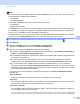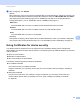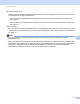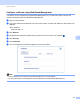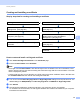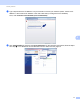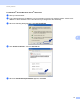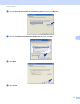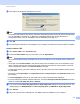Server User Manual
Table Of Contents
- Network User’s Guide
- Applicable models
- Definitions of notes
- IMPORTANT NOTE
- Table of Contents
- Section I: Network Operation
- 1 Introduction
- 2 Changing your machine’s network settings
- 3 Configuring your machine for a wireless network (For HL-5470DW(T) and HL-6180DW(T))
- Overview
- Confirm your network environment
- Wireless configuration temporarily using a USB cable (Recommended for Windows®)
- Configuration using the machine’s control panel Setup Wizard
- One push configuration using WPS (Wi-Fi Protected Setup) or AOSS™
- Configuration using the PIN Method of WPS (Wi-Fi Protected Setup)
- Configuration in Ad-hoc mode (For IEEE 802.11b)
- 4 Control panel setup
- Overview
- Network menu (For HL-5470DW(T) and HL-6180DW(T))
- Reset the network settings to the factory default
- Printing the Printer Settings Page (For HL-5450DN(T))
- Printing the Network Configuration Report (For HL-5470DW(T) and HL-6180DW(T))
- Printing the WLAN report (For HL-5470DW(T) and HL-6180DW(T))
- Function table and default factory settings
- 5 Web Based Management
- 6 Security features
- Overview
- Managing your network machine securely using SSL/TLS
- Secure Management using BRAdmin Professional 3 (Windows®)
- Printing documents securely using SSL/TLS
- Sending an E-mail securely
- Using IEEE 802.1x authentication
- Using Certificates for device security
- Managing multiple certificates
- 7 Troubleshooting
- Section II: Network Glossary
- 8 Types of network connections and protocols
- 9 Configuring your machine for a network
- 10 Wireless network terms and concepts (For HL-5470DW(T) and HL-6180DW(T))
- 11 Additional network settings from Windows®
- Types of additional network settings
- Installing drivers used for printing via Web Services (Windows Vista® and Windows® 7)
- Uninstalling drivers used for printing via Web Services (Windows Vista® and Windows® 7)
- Network printing installation for Infrastructure mode when using Vertical Pairing (Windows® 7)
- 12 Security terms and concepts
- Section III: Appendixes
- Index
66
Security features
6
g After configuring, click Submit.
(Wired)
After configuring, connect your machine to the IEEE 802.1x supported network. After a few minutes, print
the Printer Settings Page or Network Configuration Report to check the <Wired IEEE 802.1x> Status.
(See Printing the Printer Settings Page (For HL-5450DN(T)) uu page 41 or Printing the Network
Configuration Report (For HL-5470DW(T) and HL-6180DW(T)) uu page 41.)
Success
The wired IEEE 802.1x function is enabled and the authentication was successful.
Failed
The wired IEEE 802.1x function is enabled, however, the authentication failed.
Off
The wired IEEE 802.1x function is not available.
(Wireless)
Shortly after configuring, WLAN report will be printed automatically. Check your wireless configuration
on the report. See Printing the WLAN report (For HL-5470DW(T) and HL-6180DW(T)) uu page 42.
Using Certificates for device security 6
Your Brother machine supports the use of multiple security certificates allowing secure management,
authentication and communication with the machine. The following security certificate features can be used
with the machine.
SSL/TLS communication
IEEE 802.1x authentication
SSL communication for SMTP/POP3
The Brother machine supports the following certificates.
Pre-installed certificate
Your machine has a pre-installed certificate.
Using this certificate, you can easily use the SSL/TLS communication without creating or installing a
certificate.
Self-signed certificate
This print server issues its own certificate. Using this certificate, you can easily use the SSL/TLS
communication without having a certificate from a CA. (See Creating and installing a certificate
uu page 69.)