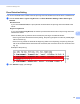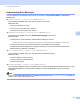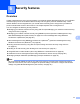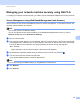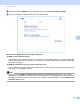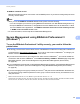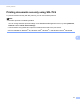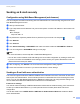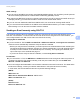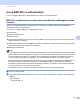Server User Manual
Table Of Contents
- Network User’s Guide
- Applicable models
- Definitions of notes
- IMPORTANT NOTE
- Table of Contents
- Section I: Network Operation
- 1 Introduction
- 2 Changing your machine’s network settings
- 3 Configuring your machine for a wireless network (For HL-5470DW(T) and HL-6180DW(T))
- Overview
- Confirm your network environment
- Wireless configuration temporarily using a USB cable (Recommended for Windows®)
- Configuration using the machine’s control panel Setup Wizard
- One push configuration using WPS (Wi-Fi Protected Setup) or AOSS™
- Configuration using the PIN Method of WPS (Wi-Fi Protected Setup)
- Configuration in Ad-hoc mode (For IEEE 802.11b)
- 4 Control panel setup
- Overview
- Network menu (For HL-5470DW(T) and HL-6180DW(T))
- Reset the network settings to the factory default
- Printing the Printer Settings Page (For HL-5450DN(T))
- Printing the Network Configuration Report (For HL-5470DW(T) and HL-6180DW(T))
- Printing the WLAN report (For HL-5470DW(T) and HL-6180DW(T))
- Function table and default factory settings
- 5 Web Based Management
- 6 Security features
- Overview
- Managing your network machine securely using SSL/TLS
- Secure Management using BRAdmin Professional 3 (Windows®)
- Printing documents securely using SSL/TLS
- Sending an E-mail securely
- Using IEEE 802.1x authentication
- Using Certificates for device security
- Managing multiple certificates
- 7 Troubleshooting
- Section II: Network Glossary
- 8 Types of network connections and protocols
- 9 Configuring your machine for a network
- 10 Wireless network terms and concepts (For HL-5470DW(T) and HL-6180DW(T))
- 11 Additional network settings from Windows®
- Types of additional network settings
- Installing drivers used for printing via Web Services (Windows Vista® and Windows® 7)
- Uninstalling drivers used for printing via Web Services (Windows Vista® and Windows® 7)
- Network printing installation for Infrastructure mode when using Vertical Pairing (Windows® 7)
- 12 Security terms and concepts
- Section III: Appendixes
- Index
63
Security features
6
SMTP settings
You can change the SMTP port number using Web Based Management. This is useful if your ISP (Internet
Service Provider) implements the “Outbound Port 25 Blocking (OP25B)” service.
By changing the SMTP port number to a specific number which your ISP is using for the SMTP server (for
example, port 587), you would then be able to send an E-mail via the SMTP server.
If you can use both POP before SMTP and SMTP-AUTH, we recommend choosing SMTP-AUTH.
If you choose POP before SMTP for the SMTP Server Authentication Method, you need to configure the
POP3 settings. You can also use the APOP method if needed.
Sending an E-mail securely using SSL/TLS 6
This machine supports SSL/TLS methods to send an E-mail via an E-mail server that requires secure
SSL/TLS communication. To send E-mail via an E-mail server that is using SSL/TLS communication, you
must configure SMTP over SSL/TLS or POP3 over SSL/TLS correctly.
Verifying Server Certificate
If you choose SSL or TLS for SMTP over SSL/TLS or POP3 over SSL/TLS, the Verify Server Certificate
check box will be automatically checked to verify the Server Certificate.
• Before you verify the Server Certificate, you must import the CA certificate that has been issued by the
CA that signed the Server Certificate. Contact your network administrator or your ISP (Internet Service
Provider) to confirm whether a CA certificate import is necessary. For importing the certificate, see
Import and export a CA certificate uu page 77.
• If you do not need to verify the Server Certificate, uncheck Verify Server Certificate.
Port Number
If you choose SSL or TLS, the SMTP Port or POP3 Port value will be changed to match the protocol. If
you want to change the port number manually, enter the port number after you choose SMTP over
SSL/TLS or POP3 over SSL/TLS.
You must configure the POP3/SMTP communication method to match the E-mail server. For details of the
E-mail server settings, contact your network administrator or ISP (Internet Service Provider).
In most cases, the secured webmail services require the following settings:
(SMTP)
SMTP Port: 587
SMTP Server Authentication Method: SMTP-AUTH
SMTP over SSL/TLS: TLS
(POP3)
POP3 Port: 995
POP3 over SSL/TLS: SSL