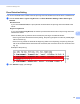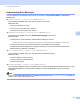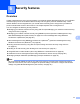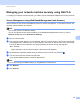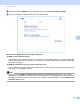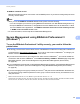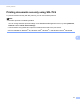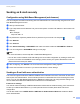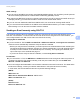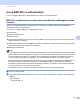Server User Manual
Table Of Contents
- Network User’s Guide
- Applicable models
- Definitions of notes
- IMPORTANT NOTE
- Table of Contents
- Section I: Network Operation
- 1 Introduction
- 2 Changing your machine’s network settings
- 3 Configuring your machine for a wireless network (For HL-5470DW(T) and HL-6180DW(T))
- Overview
- Confirm your network environment
- Wireless configuration temporarily using a USB cable (Recommended for Windows®)
- Configuration using the machine’s control panel Setup Wizard
- One push configuration using WPS (Wi-Fi Protected Setup) or AOSS™
- Configuration using the PIN Method of WPS (Wi-Fi Protected Setup)
- Configuration in Ad-hoc mode (For IEEE 802.11b)
- 4 Control panel setup
- Overview
- Network menu (For HL-5470DW(T) and HL-6180DW(T))
- Reset the network settings to the factory default
- Printing the Printer Settings Page (For HL-5450DN(T))
- Printing the Network Configuration Report (For HL-5470DW(T) and HL-6180DW(T))
- Printing the WLAN report (For HL-5470DW(T) and HL-6180DW(T))
- Function table and default factory settings
- 5 Web Based Management
- 6 Security features
- Overview
- Managing your network machine securely using SSL/TLS
- Secure Management using BRAdmin Professional 3 (Windows®)
- Printing documents securely using SSL/TLS
- Sending an E-mail securely
- Using IEEE 802.1x authentication
- Using Certificates for device security
- Managing multiple certificates
- 7 Troubleshooting
- Section II: Network Glossary
- 8 Types of network connections and protocols
- 9 Configuring your machine for a network
- 10 Wireless network terms and concepts (For HL-5470DW(T) and HL-6180DW(T))
- 11 Additional network settings from Windows®
- Types of additional network settings
- Installing drivers used for printing via Web Services (Windows Vista® and Windows® 7)
- Uninstalling drivers used for printing via Web Services (Windows Vista® and Windows® 7)
- Network printing installation for Infrastructure mode when using Vertical Pairing (Windows® 7)
- 12 Security terms and concepts
- Section III: Appendixes
- Index
56
Web Based Management
5
Understanding Error Messages 5
You can confirm the error status on the LCD of your machine or Connection Status in Web Based
Management.
Server Timeout, contact your administrator.
This message will appear when you cannot connect to the server.
Make sure that:
• Your server address is correct.
• Your server is connected to the network.
• The machine is connected to the network.
Authentication Error, contact your administrator.
The message will appear when your Authentication Setting is not correct.
Make sure that:
• The Username
1
and Password in Authentication Setting are correct.
1
If the username is part of a domain, please input the username in one of the following styles: user@domain or domain\user.
• The time of the log file server matches the time from the SNTP server settings.
• The SNTP time server settings are configured correctly so the time matches the time used for
authentication by Kerberos or NTLMv2.
File Access Error, contact your administrator.
This message will appear when you cannot access the destination folder.
Make sure that:
• The store directory name is correct.
• The store directory is write-enabled.
• The File is not locked.
Wrong Date&Time, contact your administrator.
This message will appear when your machine does not obtain the time from the SNTP time server. Using
Web Based Management, confirm that the settings to access the SNTP time server are correctly
configured.
Note
If you choose the Cancel Print option in Web Based Management the Log Access Error message will
remain on the LCD for about 30 seconds.