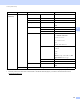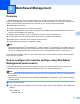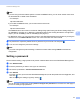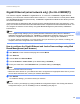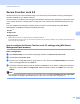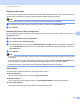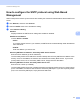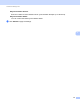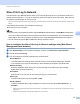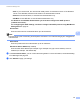Server User Manual
Table Of Contents
- Network User’s Guide
- Applicable models
- Definitions of notes
- IMPORTANT NOTE
- Table of Contents
- Section I: Network Operation
- 1 Introduction
- 2 Changing your machine’s network settings
- 3 Configuring your machine for a wireless network (For HL-5470DW(T) and HL-6180DW(T))
- Overview
- Confirm your network environment
- Wireless configuration temporarily using a USB cable (Recommended for Windows®)
- Configuration using the machine’s control panel Setup Wizard
- One push configuration using WPS (Wi-Fi Protected Setup) or AOSS™
- Configuration using the PIN Method of WPS (Wi-Fi Protected Setup)
- Configuration in Ad-hoc mode (For IEEE 802.11b)
- 4 Control panel setup
- Overview
- Network menu (For HL-5470DW(T) and HL-6180DW(T))
- Reset the network settings to the factory default
- Printing the Printer Settings Page (For HL-5450DN(T))
- Printing the Network Configuration Report (For HL-5470DW(T) and HL-6180DW(T))
- Printing the WLAN report (For HL-5470DW(T) and HL-6180DW(T))
- Function table and default factory settings
- 5 Web Based Management
- 6 Security features
- Overview
- Managing your network machine securely using SSL/TLS
- Secure Management using BRAdmin Professional 3 (Windows®)
- Printing documents securely using SSL/TLS
- Sending an E-mail securely
- Using IEEE 802.1x authentication
- Using Certificates for device security
- Managing multiple certificates
- 7 Troubleshooting
- Section II: Network Glossary
- 8 Types of network connections and protocols
- 9 Configuring your machine for a network
- 10 Wireless network terms and concepts (For HL-5470DW(T) and HL-6180DW(T))
- 11 Additional network settings from Windows®
- Types of additional network settings
- Installing drivers used for printing via Web Services (Windows Vista® and Windows® 7)
- Uninstalling drivers used for printing via Web Services (Windows Vista® and Windows® 7)
- Network printing installation for Infrastructure mode when using Vertical Pairing (Windows® 7)
- 12 Security terms and concepts
- Section III: Appendixes
- Index
54
Web Based Management
5
• Auto: If you choose Auto, the machine will initially search for a Kerberos server. If the Kerberos
server is not detected, NTLMv2 will be used for the authentication method.
• Kerberos: Choose Kerberos, to use Kerberos Authentication only.
• NTLMv2: Choose NTLMv2, to use NTLMv2 Authentication only.
For Kerberos and NTLMv2 Authentication you must also configure the SNTP protocol
(network time server).
For configuring the SNTP settings, see How to configure the SNTP protocol using Web Based
Management uu page 51.
Username
Enter the Username for the authentication up to 96 characters.
Note
If the username is part of a domain, please input the username in one of the following styles: user@domain
or domain\user.
Password
Enter the password for the authentication up to 32 characters.
Kerberos Server Address (if needed)
Enter the KDC Host Address (for example: mypc.example.com) (up to 64 characters) or the IP
address (for example: 192.168.56.189).
d In the Connection Status, you can confirm the last log status. For more information, see Understanding
Error Messages uu page 56.
e Click Submit to apply your settings.