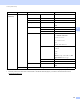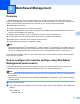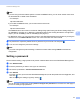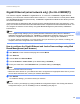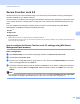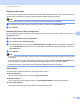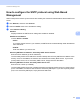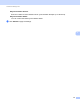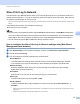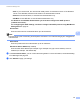Server User Manual
Table Of Contents
- Network User’s Guide
- Applicable models
- Definitions of notes
- IMPORTANT NOTE
- Table of Contents
- Section I: Network Operation
- 1 Introduction
- 2 Changing your machine’s network settings
- 3 Configuring your machine for a wireless network (For HL-5470DW(T) and HL-6180DW(T))
- Overview
- Confirm your network environment
- Wireless configuration temporarily using a USB cable (Recommended for Windows®)
- Configuration using the machine’s control panel Setup Wizard
- One push configuration using WPS (Wi-Fi Protected Setup) or AOSS™
- Configuration using the PIN Method of WPS (Wi-Fi Protected Setup)
- Configuration in Ad-hoc mode (For IEEE 802.11b)
- 4 Control panel setup
- Overview
- Network menu (For HL-5470DW(T) and HL-6180DW(T))
- Reset the network settings to the factory default
- Printing the Printer Settings Page (For HL-5450DN(T))
- Printing the Network Configuration Report (For HL-5470DW(T) and HL-6180DW(T))
- Printing the WLAN report (For HL-5470DW(T) and HL-6180DW(T))
- Function table and default factory settings
- 5 Web Based Management
- 6 Security features
- Overview
- Managing your network machine securely using SSL/TLS
- Secure Management using BRAdmin Professional 3 (Windows®)
- Printing documents securely using SSL/TLS
- Sending an E-mail securely
- Using IEEE 802.1x authentication
- Using Certificates for device security
- Managing multiple certificates
- 7 Troubleshooting
- Section II: Network Glossary
- 8 Types of network connections and protocols
- 9 Configuring your machine for a network
- 10 Wireless network terms and concepts (For HL-5470DW(T) and HL-6180DW(T))
- 11 Additional network settings from Windows®
- Types of additional network settings
- Installing drivers used for printing via Web Services (Windows Vista® and Windows® 7)
- Uninstalling drivers used for printing via Web Services (Windows Vista® and Windows® 7)
- Network printing installation for Infrastructure mode when using Vertical Pairing (Windows® 7)
- 12 Security terms and concepts
- Section III: Appendixes
- Index
53
Web Based Management
5
Store Print Log to Network 5
The Store Print Log to Network feature allows you to save the print log file from your Brother machine to a
network server using CIFS
1
. You can record the ID, type of print job, job name, user name, date, time and
the number of printed pages for every print job.
1
CIFS is the Common Internet File System protocol that runs over TCP/IP allowing computers on a network to share files over an intranet or the
Internet.
The following print functions are recorded in the print log:
Print jobs from your computer
Note
• The Store Print Log to Network feature supports Kerberos Authentication and NTLMv2 Authentication.
You must configure the SNTP protocol (network time server) for Authentication. (For information about
setting SNTP, see How to configure the SNTP protocol using Web Based Management uu page 51.)
• You can set the file type to TXT or CSV when storing a file to the server.
How to configure the Store Print Log to Network settings using Web Based
Management (web browser) 5
a Click Administrator on the machine’s web page, and then click Store Print Log to Network.
b Choose On from Print Log.
c You can configure the following settings using a web browser.
Host Address
The Host Address is the Host name of the CIFS server. Enter the Host Address (for example:
mypc.example.com) (up to 64 characters) or the IP address (for example: 192.168.56.189).
Store Directory
Enter the destination folder where your log will be stored on the CIFS server (for example:
brother\abc) (up to 60 characters).
File Name
Enter the file name you want to use for the print log up to 15 characters.
File Type
Choose the file type for the print log TXT or CSV.
Auth. Method
Choose the authentication method required for access to the CIFS server Auto, Kerberos
1
or
NTLMv2
2
.
1
Kerberos is an authentication protocol which allows devices or individuals to securely prove their identity to network servers using a
single sign-on.
2
NTLMv2 is the authentication method used by Windows to log into servers.