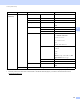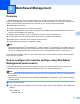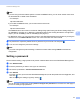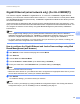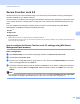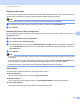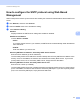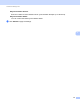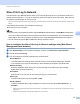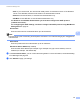Server User Manual
Table Of Contents
- Network User’s Guide
- Applicable models
- Definitions of notes
- IMPORTANT NOTE
- Table of Contents
- Section I: Network Operation
- 1 Introduction
- 2 Changing your machine’s network settings
- 3 Configuring your machine for a wireless network (For HL-5470DW(T) and HL-6180DW(T))
- Overview
- Confirm your network environment
- Wireless configuration temporarily using a USB cable (Recommended for Windows®)
- Configuration using the machine’s control panel Setup Wizard
- One push configuration using WPS (Wi-Fi Protected Setup) or AOSS™
- Configuration using the PIN Method of WPS (Wi-Fi Protected Setup)
- Configuration in Ad-hoc mode (For IEEE 802.11b)
- 4 Control panel setup
- Overview
- Network menu (For HL-5470DW(T) and HL-6180DW(T))
- Reset the network settings to the factory default
- Printing the Printer Settings Page (For HL-5450DN(T))
- Printing the Network Configuration Report (For HL-5470DW(T) and HL-6180DW(T))
- Printing the WLAN report (For HL-5470DW(T) and HL-6180DW(T))
- Function table and default factory settings
- 5 Web Based Management
- 6 Security features
- Overview
- Managing your network machine securely using SSL/TLS
- Secure Management using BRAdmin Professional 3 (Windows®)
- Printing documents securely using SSL/TLS
- Sending an E-mail securely
- Using IEEE 802.1x authentication
- Using Certificates for device security
- Managing multiple certificates
- 7 Troubleshooting
- Section II: Network Glossary
- 8 Types of network connections and protocols
- 9 Configuring your machine for a network
- 10 Wireless network terms and concepts (For HL-5470DW(T) and HL-6180DW(T))
- 11 Additional network settings from Windows®
- Types of additional network settings
- Installing drivers used for printing via Web Services (Windows Vista® and Windows® 7)
- Uninstalling drivers used for printing via Web Services (Windows Vista® and Windows® 7)
- Network printing installation for Infrastructure mode when using Vertical Pairing (Windows® 7)
- 12 Security terms and concepts
- Section III: Appendixes
- Index
50
Web Based Management
5
Setting up public mode 5
You can set up the public mode to restrict what functions are available for public users. Public users do not
need to enter a password to access the features made available through this setting.
Note
Public mode includes print jobs sent via Google Cloud Print and Brother iPrint&Scan.
a Uncheck the check box for the function that you want to restrict in the Public Mode box.
b Click Submit.
Restricting PC print by PC user login name 5
By configuring this setting, the machine can authenticate by PC user login name to allow a print job from a
registered computer.
a Click PC Print Restriction by Login Name.
b Choose On from PC Print Restriction.
c Choose the ID Number you set in the ID Number/Name in step c. See Basic configuration uu page 49
from the ID Number pull-down list for each Login Name and then enter the PC user login name in the
Login Name box.
d Click Submit.
Note
• If you want to restrict PC print per group, choose the same ID Number for each PC login name you want
in the group.
• If you are using the PC login name feature you must also make sure that the Use PC Login Name box in
the printer driver is checked. For more information about the printer driver: uu User's Guide.
• The Secure Function Lock feature does not support the BR-Script3 driver for printing.
Other features 5
You can set up the following features in Secure Function Lock 2.0:
All Counter Reset
You can reset the page counter by clicking All Counter Reset.
Export to CSV file
You can export the current page counter including ID Number/Name information as a CSV file.
Last Counter Record
The machine retains the page count after the counter has been reset.