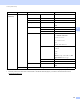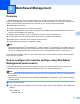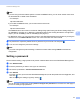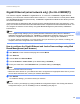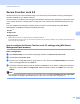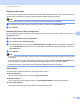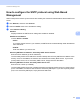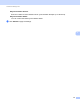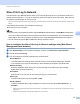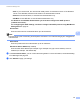Server User Manual
Table Of Contents
- Network User’s Guide
- Applicable models
- Definitions of notes
- IMPORTANT NOTE
- Table of Contents
- Section I: Network Operation
- 1 Introduction
- 2 Changing your machine’s network settings
- 3 Configuring your machine for a wireless network (For HL-5470DW(T) and HL-6180DW(T))
- Overview
- Confirm your network environment
- Wireless configuration temporarily using a USB cable (Recommended for Windows®)
- Configuration using the machine’s control panel Setup Wizard
- One push configuration using WPS (Wi-Fi Protected Setup) or AOSS™
- Configuration using the PIN Method of WPS (Wi-Fi Protected Setup)
- Configuration in Ad-hoc mode (For IEEE 802.11b)
- 4 Control panel setup
- Overview
- Network menu (For HL-5470DW(T) and HL-6180DW(T))
- Reset the network settings to the factory default
- Printing the Printer Settings Page (For HL-5450DN(T))
- Printing the Network Configuration Report (For HL-5470DW(T) and HL-6180DW(T))
- Printing the WLAN report (For HL-5470DW(T) and HL-6180DW(T))
- Function table and default factory settings
- 5 Web Based Management
- 6 Security features
- Overview
- Managing your network machine securely using SSL/TLS
- Secure Management using BRAdmin Professional 3 (Windows®)
- Printing documents securely using SSL/TLS
- Sending an E-mail securely
- Using IEEE 802.1x authentication
- Using Certificates for device security
- Managing multiple certificates
- 7 Troubleshooting
- Section II: Network Glossary
- 8 Types of network connections and protocols
- 9 Configuring your machine for a network
- 10 Wireless network terms and concepts (For HL-5470DW(T) and HL-6180DW(T))
- 11 Additional network settings from Windows®
- Types of additional network settings
- Installing drivers used for printing via Web Services (Windows Vista® and Windows® 7)
- Uninstalling drivers used for printing via Web Services (Windows Vista® and Windows® 7)
- Network printing installation for Infrastructure mode when using Vertical Pairing (Windows® 7)
- 12 Security terms and concepts
- Section III: Appendixes
- Index
46
5
5
Overview 5
A standard Web Browser can be used to manage your machine using the HTTP (Hyper Text Transfer
Protocol) or HTTPS (Hyper Text Transfer Protocol over Secure Socket Layer). You can perform the function
listed or get the following information from a machine on your network using a web browser.
Machine status information
Change network settings such as TCP/IP information
Configure Gigabit Ethernet and Jumbo Frame (For HL-6180DW(T)) (See Gigabit Ethernet (wired network
only) (For HL-6180DW(T)) uu page 48.)
Configure Secure Function Lock 2.0 (See Secure Function Lock 2.0 uu page 49.)
Configure Store Print Log to Network (See Store Print Log to Network uu page 53.)
Software version information of the machine and print server
Change network and machine configuration details
Note
We recommend Windows
®
Internet Explorer
®
7.0/8.0 or Firefox
®
3.6 for Windows
®
and Safari 4.0/5.0 for
Macintosh. Please also make sure that JavaScript and Cookies are always enabled in whichever browser
you use. If a different web browser is used, make sure it is compatible with HTTP 1.0 and HTTP 1.1.
You must use the TCP/IP protocol on your network and have a valid IP address programmed into the print
server and your computer.
How to configure the machine settings using Web Based
Management (web browser)
5
A standard web browser can be used to change your print server settings using the HTTP (Hyper Text
Transfer Protocol) or HTTPS (Hyper Text Transfer Protocol over Secure Socket Layer).
Note
• We recommend to use HTTPS protocol for your security when configuring the settings using Web Based
Management.
• When you use the HTTPS protocol for Web Based Management configuration, your browser will display
a warning dialog.
a Start your web browser.
b Type “http://machine’s IP address/” into your browser (where “machine’s IP address” is the machine’s IP
address).
For example:
http://192.168.1.2/
Web Based Management 5