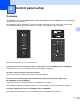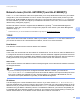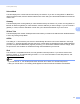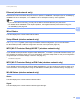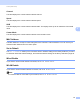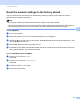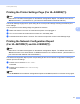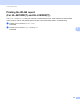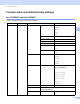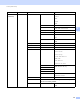Server User Manual
Table Of Contents
- Network User’s Guide
- Applicable models
- Definitions of notes
- IMPORTANT NOTE
- Table of Contents
- Section I: Network Operation
- 1 Introduction
- 2 Changing your machine’s network settings
- 3 Configuring your machine for a wireless network (For HL-5470DW(T) and HL-6180DW(T))
- Overview
- Confirm your network environment
- Wireless configuration temporarily using a USB cable (Recommended for Windows®)
- Configuration using the machine’s control panel Setup Wizard
- One push configuration using WPS (Wi-Fi Protected Setup) or AOSS™
- Configuration using the PIN Method of WPS (Wi-Fi Protected Setup)
- Configuration in Ad-hoc mode (For IEEE 802.11b)
- 4 Control panel setup
- Overview
- Network menu (For HL-5470DW(T) and HL-6180DW(T))
- Reset the network settings to the factory default
- Printing the Printer Settings Page (For HL-5450DN(T))
- Printing the Network Configuration Report (For HL-5470DW(T) and HL-6180DW(T))
- Printing the WLAN report (For HL-5470DW(T) and HL-6180DW(T))
- Function table and default factory settings
- 5 Web Based Management
- 6 Security features
- Overview
- Managing your network machine securely using SSL/TLS
- Secure Management using BRAdmin Professional 3 (Windows®)
- Printing documents securely using SSL/TLS
- Sending an E-mail securely
- Using IEEE 802.1x authentication
- Using Certificates for device security
- Managing multiple certificates
- 7 Troubleshooting
- Section II: Network Glossary
- 8 Types of network connections and protocols
- 9 Configuring your machine for a network
- 10 Wireless network terms and concepts (For HL-5470DW(T) and HL-6180DW(T))
- 11 Additional network settings from Windows®
- Types of additional network settings
- Installing drivers used for printing via Web Services (Windows Vista® and Windows® 7)
- Uninstalling drivers used for printing via Web Services (Windows Vista® and Windows® 7)
- Network printing installation for Infrastructure mode when using Vertical Pairing (Windows® 7)
- 12 Security terms and concepts
- Section III: Appendixes
- Index
38
Control panel setup
4
Ethernet (wired network only) 4
Ethernet link mode. Auto allows the print server to operate in 1000BASE-T full duplex (For HL-6180DW(T)),
100BASE-TX full or half duplex, or in 10BASE-T full or half duplex mode by auto negotiation.
Note
• If you set this value incorrectly, you may not be able to communicate with your print server.
• For details about 1000BASE-T full duplex operation, see Gigabit Ethernet (wired network only) (For
HL-6180DW(T)) uu page 48.
Wired Status 4
This field displays the current wired network status.
Setup Wizard (wireless network only) 4
The Setup Wizard guides you through the wireless network configuration. (For more information:
uu Quick Setup Guide or Manual configuration from the control panel uu page 18.)
WPS (Wi-Fi Protected Setup)/AOSS™ (wireless network only) 4
If your WLAN access point/router supports either WPS (PBC
1
) or AOSS™ (Automatic Wireless mode), you
can configure the machine easily. (For more information: uu Quick Setup Guide or One push configuration
using WPS (Wi-Fi Protected Setup) or AOSS™ uu page 27.)
1
Push Button Configuration
WPS (Wi-Fi Protected Setup) w/PIN Code (wireless network only) 4
If your WLAN access point/router supports WPS (PIN Method), you can configure the machine easily. (For
more information, see Configuration using the PIN Method of WPS (Wi-Fi Protected Setup) uu page 29.)
WLAN Status (wireless network only) 4
Status 4
This field displays the current wireless network status.
Signal 4
This field displays the current wireless network signal strength.