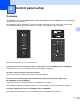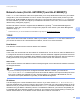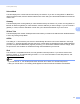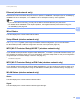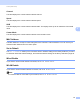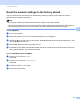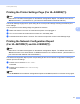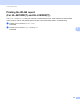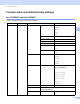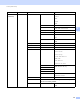Server User Manual
Table Of Contents
- Network User’s Guide
- Applicable models
- Definitions of notes
- IMPORTANT NOTE
- Table of Contents
- Section I: Network Operation
- 1 Introduction
- 2 Changing your machine’s network settings
- 3 Configuring your machine for a wireless network (For HL-5470DW(T) and HL-6180DW(T))
- Overview
- Confirm your network environment
- Wireless configuration temporarily using a USB cable (Recommended for Windows®)
- Configuration using the machine’s control panel Setup Wizard
- One push configuration using WPS (Wi-Fi Protected Setup) or AOSS™
- Configuration using the PIN Method of WPS (Wi-Fi Protected Setup)
- Configuration in Ad-hoc mode (For IEEE 802.11b)
- 4 Control panel setup
- Overview
- Network menu (For HL-5470DW(T) and HL-6180DW(T))
- Reset the network settings to the factory default
- Printing the Printer Settings Page (For HL-5450DN(T))
- Printing the Network Configuration Report (For HL-5470DW(T) and HL-6180DW(T))
- Printing the WLAN report (For HL-5470DW(T) and HL-6180DW(T))
- Function table and default factory settings
- 5 Web Based Management
- 6 Security features
- Overview
- Managing your network machine securely using SSL/TLS
- Secure Management using BRAdmin Professional 3 (Windows®)
- Printing documents securely using SSL/TLS
- Sending an E-mail securely
- Using IEEE 802.1x authentication
- Using Certificates for device security
- Managing multiple certificates
- 7 Troubleshooting
- Section II: Network Glossary
- 8 Types of network connections and protocols
- 9 Configuring your machine for a network
- 10 Wireless network terms and concepts (For HL-5470DW(T) and HL-6180DW(T))
- 11 Additional network settings from Windows®
- Types of additional network settings
- Installing drivers used for printing via Web Services (Windows Vista® and Windows® 7)
- Uninstalling drivers used for printing via Web Services (Windows Vista® and Windows® 7)
- Network printing installation for Infrastructure mode when using Vertical Pairing (Windows® 7)
- 12 Security terms and concepts
- Section III: Appendixes
- Index
35
4
4
Overview 4
HL-5450DN(T) have six LEDs (Back Cover, Toner, Drum, Paper, Error and Ready) and two keys (Cancel
and Go) on the control panel.
HL-5470DW(T) and HL-6180DW(T) one back lit Liquid Crystal Display (LCD), seven keys and two Light
Emitting Diodes (LEDs) on the control panel. The LCD is a 16 character single line display.
With the control panel you can do the following:
Change the print server settings using the control panel (For HL-5470DW(T) and HL-6180DW(T))
4
See Network menu (For HL-5470DW(T) and HL-6180DW(T)) uu page 36.
Reset the network settings to the factory default
4
See Reset the network settings to the factory default uu page 40.
Print the Printer Settings Page (For HL-5450DN(T)) or Network Configuration Report (For
HL-5470DW(T) and HL-6180DW(T))
4
See Printing the Printer Settings Page (For HL-5450DN(T)) uu page 41.
See Printing the Network Configuration Report (For HL-5470DW(T) and HL-6180DW(T)) uu page 41.
Printing the WLAN report (For HL-5470DW(T) and HL-6180DW(T))
4
See Printing the WLAN report (For HL-5470DW(T) and HL-6180DW(T)) uu page 42.
Control panel setup 4