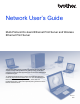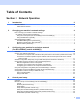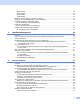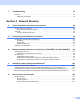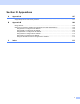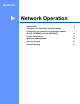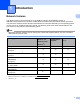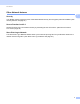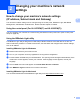Server User Manual
Table Of Contents
- Network User’s Guide
- Applicable models
- Definitions of notes
- IMPORTANT NOTE
- Table of Contents
- Section I: Network Operation
- 1 Introduction
- 2 Changing your machine’s network settings
- 3 Configuring your machine for a wireless network (For HL-5470DW(T) and HL-6180DW(T))
- Overview
- Confirm your network environment
- Wireless configuration temporarily using a USB cable (Recommended for Windows®)
- Configuration using the machine’s control panel Setup Wizard
- One push configuration using WPS (Wi-Fi Protected Setup) or AOSS™
- Configuration using the PIN Method of WPS (Wi-Fi Protected Setup)
- Configuration in Ad-hoc mode (For IEEE 802.11b)
- 4 Control panel setup
- Overview
- Network menu (For HL-5470DW(T) and HL-6180DW(T))
- Reset the network settings to the factory default
- Printing the Printer Settings Page (For HL-5450DN(T))
- Printing the Network Configuration Report (For HL-5470DW(T) and HL-6180DW(T))
- Printing the WLAN report (For HL-5470DW(T) and HL-6180DW(T))
- Function table and default factory settings
- 5 Web Based Management
- 6 Security features
- Overview
- Managing your network machine securely using SSL/TLS
- Secure Management using BRAdmin Professional 3 (Windows®)
- Printing documents securely using SSL/TLS
- Sending an E-mail securely
- Using IEEE 802.1x authentication
- Using Certificates for device security
- Managing multiple certificates
- 7 Troubleshooting
- Section II: Network Glossary
- 8 Types of network connections and protocols
- 9 Configuring your machine for a network
- 10 Wireless network terms and concepts (For HL-5470DW(T) and HL-6180DW(T))
- 11 Additional network settings from Windows®
- Types of additional network settings
- Installing drivers used for printing via Web Services (Windows Vista® and Windows® 7)
- Uninstalling drivers used for printing via Web Services (Windows Vista® and Windows® 7)
- Network printing installation for Infrastructure mode when using Vertical Pairing (Windows® 7)
- 12 Security terms and concepts
- Section III: Appendixes
- Index
iii
MAC Address ....................................................................................................................................39
Set to Default ....................................................................................................................................39
Wired Enable ....................................................................................................................................39
WLAN Enable ...................................................................................................................................39
Reset the network settings to the factory default.....................................................................................40
Printing the Printer Settings Page (For HL-5450DN(T)) ..........................................................................41
Printing the Network Configuration Report
(For HL-5470DW(T) and HL-6180DW(T)) ............................................................................................41
Printing the WLAN report
(For HL-5470DW(T) and HL-6180DW(T)) ............................................................................................42
Function table and default factory settings ..............................................................................................43
HL-5470DW(T) and HL-6180DW(T)..................................................................................................43
5 Web Based Management 46
Overview..................................................................................................................................................46
How to configure the machine settings using Web Based Management (web browser).........................46
Setting a password ..................................................................................................................................47
Gigabit Ethernet (wired network only) (For HL-6180DW(T)) ...................................................................48
How to configure the Gigabit Ethernet and Jumbo Frame settings using Web Based
Management (web browser)..........................................................................................................48
Secure Function Lock 2.0........................................................................................................................49
How to configure the Secure Function Lock 2.0 settings using Web Based Management
(web browser)................................................................................................................................49
How to configure the SNTP protocol using Web Based Management ....................................................51
Store Print Log to Network.......................................................................................................................53
How to configure the Store Print Log to Network settings using Web Based Management
(web browser)................................................................................................................................53
Error Detection Setting ......................................................................................................................55
Understanding Error Messages.........................................................................................................56
6 Security features 57
Overview..................................................................................................................................................57
Managing your network machine securely using SSL/TLS .....................................................................58
Secure Management using Web Based Management (web browser) ..............................................58
Secure Management using BRAdmin Professional 3 (Windows
®
)..........................................................60
To use the BRAdmin Professional 3 utility securely, you need to follow the points below ................60
Printing documents securely using SSL/TLS...........................................................................................61
Sending an E-mail securely.....................................................................................................................62
Configuration using Web Based Management (web browser) ..........................................................62
Sending an E-mail with user authentication ......................................................................................62
Sending an E-mail securely using SSL/TLS......................................................................................63
Using IEEE 802.1x authentication ...........................................................................................................64
IEEE 802.1x authentication configuration using Web Based Management (web browser)...............64
Using Certificates for device security.......................................................................................................66
Configure certificate using Web Based Management .......................................................................68
Creating and installing a certificate....................................................................................................69
Import and export the certificate and private key...............................................................................75
Managing multiple certificates .................................................................................................................76
Import and export a CA certificate .....................................................................................................77