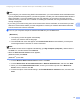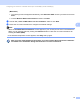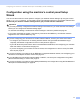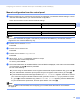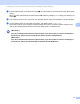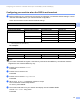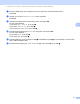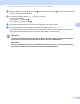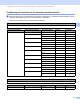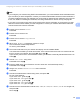Server User Manual
Table Of Contents
- Network User’s Guide
- Applicable models
- Definitions of notes
- IMPORTANT NOTE
- Table of Contents
- Section I: Network Operation
- 1 Introduction
- 2 Changing your machine’s network settings
- 3 Configuring your machine for a wireless network (For HL-5470DW(T) and HL-6180DW(T))
- Overview
- Confirm your network environment
- Wireless configuration temporarily using a USB cable (Recommended for Windows®)
- Configuration using the machine’s control panel Setup Wizard
- One push configuration using WPS (Wi-Fi Protected Setup) or AOSS™
- Configuration using the PIN Method of WPS (Wi-Fi Protected Setup)
- Configuration in Ad-hoc mode (For IEEE 802.11b)
- 4 Control panel setup
- Overview
- Network menu (For HL-5470DW(T) and HL-6180DW(T))
- Reset the network settings to the factory default
- Printing the Printer Settings Page (For HL-5450DN(T))
- Printing the Network Configuration Report (For HL-5470DW(T) and HL-6180DW(T))
- Printing the WLAN report (For HL-5470DW(T) and HL-6180DW(T))
- Function table and default factory settings
- 5 Web Based Management
- 6 Security features
- Overview
- Managing your network machine securely using SSL/TLS
- Secure Management using BRAdmin Professional 3 (Windows®)
- Printing documents securely using SSL/TLS
- Sending an E-mail securely
- Using IEEE 802.1x authentication
- Using Certificates for device security
- Managing multiple certificates
- 7 Troubleshooting
- Section II: Network Glossary
- 8 Types of network connections and protocols
- 9 Configuring your machine for a network
- 10 Wireless network terms and concepts (For HL-5470DW(T) and HL-6180DW(T))
- 11 Additional network settings from Windows®
- Types of additional network settings
- Installing drivers used for printing via Web Services (Windows Vista® and Windows® 7)
- Uninstalling drivers used for printing via Web Services (Windows Vista® and Windows® 7)
- Network printing installation for Infrastructure mode when using Vertical Pairing (Windows® 7)
- 12 Security terms and concepts
- Section III: Appendixes
- Index
17
Configuring your machine for a wireless network (For HL-5470DW(T) and HL-6180DW(T))
3
Configuration using the machine’s control panel Setup
Wizard 3
You can use the machine’s control panel to configure your wireless network settings. By using the control
panel Setup Wizard function, you can easily connect your Brother machine to your wireless network. You
must know your wireless network settings before you proceed with this installation.
Important
• If you have previously configured the wireless settings of the machine, you must reset the LAN settings
before you can configure the wireless settings again.
To reset the LAN settings, see Reset the network settings to the factory default uu page 40.
• If your router uses WEP encryption, enter the key used as the first WEP key. Your Brother machine
supports the use of the first WEP key only.
If you are configuring your machine for a smaller wireless network, such as your home environment:
• To configure your machine for an existing wireless network using the SSID and Network Key (if
required), see Manual configuration from the control panel uu page 18.
• If your WLAN access point/router is set to not broadcast the SSID name, see Configuring your machine
when the SSID is not broadcast uu page 20.
• If you are configuring your machine for Ad-hoc mode, see Configuration in Ad-hoc mode (For IEEE
802.11b) uu page 32.
If you are configuring your machine for an IEEE 802.1x supported wireless network, see Configuring your
machine for an enterprise wireless network uu page 23.
If your WLAN access point/router supports WPS or AOSS™, see One push configuration using WPS
(Wi-Fi Protected Setup) or AOSS™ uu page 27.
If you are configuring your machine using WPS (PIN Method), see Configuration using the PIN Method of
WPS (Wi-Fi Protected Setup) uu page 29.