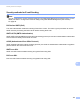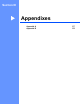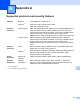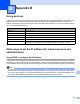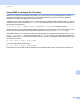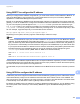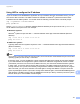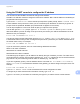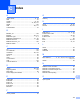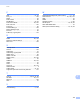Server User Manual
Table Of Contents
- Network User’s Guide
- Applicable models
- Definitions of notes
- IMPORTANT NOTE
- Table of Contents
- Section I: Network Operation
- 1 Introduction
- 2 Changing your machine’s network settings
- 3 Configuring your machine for a wireless network (For HL-5470DW(T) and HL-6180DW(T))
- Overview
- Confirm your network environment
- Wireless configuration temporarily using a USB cable (Recommended for Windows®)
- Configuration using the machine’s control panel Setup Wizard
- One push configuration using WPS (Wi-Fi Protected Setup) or AOSS™
- Configuration using the PIN Method of WPS (Wi-Fi Protected Setup)
- Configuration in Ad-hoc mode (For IEEE 802.11b)
- 4 Control panel setup
- Overview
- Network menu (For HL-5470DW(T) and HL-6180DW(T))
- Reset the network settings to the factory default
- Printing the Printer Settings Page (For HL-5450DN(T))
- Printing the Network Configuration Report (For HL-5470DW(T) and HL-6180DW(T))
- Printing the WLAN report (For HL-5470DW(T) and HL-6180DW(T))
- Function table and default factory settings
- 5 Web Based Management
- 6 Security features
- Overview
- Managing your network machine securely using SSL/TLS
- Secure Management using BRAdmin Professional 3 (Windows®)
- Printing documents securely using SSL/TLS
- Sending an E-mail securely
- Using IEEE 802.1x authentication
- Using Certificates for device security
- Managing multiple certificates
- 7 Troubleshooting
- Section II: Network Glossary
- 8 Types of network connections and protocols
- 9 Configuring your machine for a network
- 10 Wireless network terms and concepts (For HL-5470DW(T) and HL-6180DW(T))
- 11 Additional network settings from Windows®
- Types of additional network settings
- Installing drivers used for printing via Web Services (Windows Vista® and Windows® 7)
- Uninstalling drivers used for printing via Web Services (Windows Vista® and Windows® 7)
- Network printing installation for Infrastructure mode when using Vertical Pairing (Windows® 7)
- 12 Security terms and concepts
- Section III: Appendixes
- Index
112
Appendix B
B
Using the TELNET console to configure the IP address B
You can also use the TELNET command to change the IP address.
TELNET is an effective method to change the machine’s IP address. But a valid IP address must already be
programmed into the print server.
Type TELNET <command line> at the command prompt of the system prompt, where <command line>
is the IP address of the print server. When you are connected, push the Return or Enter key to get the “#”
prompt. Enter the password “access” (the password will not appear on the screen).
You will be prompted for a user name. Enter anything in response to this prompt.
You will then get the Local> prompt. Type SET IP ADDRESS ipaddress, where ipaddress is the
desired IP address you wish to assign to the print server (check with your network administrator for the IP
address to use). For example:
Local> SET IP ADDRESS 192.168.1.3
You will now need to set the subnet mask by typing SET IP SUBNET subnet mask, where subnet mask
is the desired subnet mask you wish to assign to the print server (check with your network administrator for
the subnet mask to use). For example:
Local> SET IP SUBNET 255.255.255.0
If you do not have any subnets, use one of the following default subnet masks:
255.0.0.0 for class A networks
255.255.0.0 for class B networks
255.255.255.0 for class C networks
The leftmost group of digits in your IP address can identify the type of network you have. The value of this
group ranges from 1 through 127 for Class A networks (e.g. 13.27.7.1), 128 through 191 for Class B networks
(e.g.128.10.1.30), and 192 through 255 for Class C networks (e.g. 192.168.1.4).
If you have a gateway (router), enter its address with the command SET IP ROUTER routeraddress,
where routeraddress is the desired IP address of the gateway you wish to assign to the print server. For
example:
Local> SET IP ROUTER 192.168.1.4
Type SET IP METHOD STATIC to set the method of IP access configuration to static.
To verify that you have entered the IP information correctly, type SHOW IP.
Type EXIT or Ctrl-D (i.e. hold down the control key and type “D”) to end the remote console session.