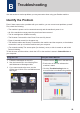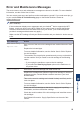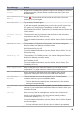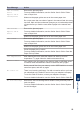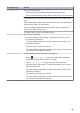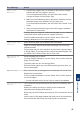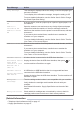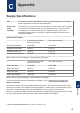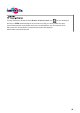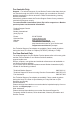User Manual
Table Of Contents
- Reference Guide DCP-J772DW/MFC-J690DW/MFC-J890DW
Error and Maintenance Messages
The most common error and maintenance messages are shown in the table. For more detailed
information, see the Online User's Guide.
You can correct most errors and perform routine maintenance yourself. If you need more tips, go
to your model's FAQs & Troubleshooting page on the Brother Solutions Center at
support.brother.com.
(MFC-J890DW)
If the touchscreen displays error messages and your Android
™
device supports the NFC
feature, touch your device to the NFC symbol on the control panel to access the Brother
Solutions Center and browse the latest FAQs from your device. (Your mobile telephone
provider's message and data rates may apply.)
Make sure the NFC settings of both your Brother machine and your Android
™
device are set
to On.
Error Message Action
B&W Print Only
Replace ink.
One or more of the colour ink cartridges have reached the end of their
lives.
Replace the ink cartridges.
For more detailed information, see the Online User's Guide: Replace
the Ink Cartridges.
The machine may stop all print operations and you may not be able to
use the machine until you install a new ink cartridge in the following
cases:
• If you unplug the machine or remove the ink cartridge.
• If you select the Slow Drying Paper option on the machine or in
the printer driver.
Cannot Detect
Remove the used ink cartridge and install a new one.
Replace the cartridge with a Brother Original ink cartridge. If the error
message remains, contact Brother customer service or your local
Brother dealer.
Take out the new ink cartridge and reinstall it slowly and firmly until it
locks into place.
For more detailed information, see the Online User's Guide: Replace
the Ink Cartridges.
Slowly turn the ink cartridge so that the ink supply port is pointing
downwards, and then reinstall the cartridge.
Check the model numbers of the ink cartridges and install the correct
ink cartridges.
See Related Information: Supply Specifications at the end of this
section.
B
Troubleshooting
21