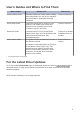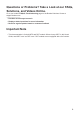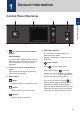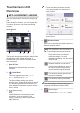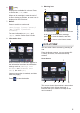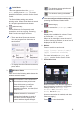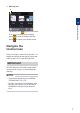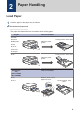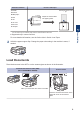Reference Guide Brief explanations for routine operations DCP-J772DW MFC-J690DW MFC-J890DW Brother recommends keeping this guide next to your Brother machine for quick reference. Online User's Guide For more advanced instructions, information, and product specifications, see the Online User's Guide at support.brother.
User's Guides and Where to Find Them Which Guide? What's in It? Where Is It? Product Safety Guide Read this Guide first. Please read the Safety Instructions before you set up your machine. See this Guide for trademarks and legal limitations. Printed / In the box Quick Setup Guide Follow the instructions for setting up your machine, and installing the drivers and software for the operating system and connection type you are using.
Questions or Problems? Take a Look at our FAQs, Solutions, and Videos Online. Go to your model's FAQs & Troubleshooting page on the Brother Solutions Center at support.brother.com • Provides several ways to search • Displays related questions for more information • Receives regular updates based on customer feedback Important Note • This documentation is for both MFC and DCP models. Where it says 'MFC' in this User's Guide, read 'MFC-xxxx' as 'DCP-xxxx'. DCP models are not equipped with a fax function.
1 General Information Control Panel Overview 1 3 2 4 1 General Information 5 1. NFC (Near Field Communication) 4. LED Power Indicator The LED lights up depending on the machine’s power status. symbol (MFC-J890DW) If your Android™ device supports the NFC feature, you can print from your device or scan documents to your device in the same way. 2. Touchscreen Liquid Crystal Display (LCD) Access menus and options by pressing them on the touchscreen. 3.
Touchscreen LCD Overview • There are three Shortcuts screens. You can program four shortcuts on each screen. MFC-J690DW/MFC-J890DW You can switch Home screens by pressing d or c. From the Home screens, you can access WiFi® setup, Shortcuts, Ink levels and Setup screens. Home Screen 1 2 • To display the other Shortcuts screens, press d or c. 4. Wireless Status Each icon in the following table shows the wireless network status: Your machine is not connected to the wireless access point/router.
. [Ink] Displays the available ink volume. Press to access the [Ink] menu. 9. Warning icon 9 When an ink cartridge is near the end of its life or having a problem, an error icon is displayed on the ink colour. 1 7. Modes: [Fax] / [Copy] / [Scan] / [Photo] / [Web] / [Apps] / [Download Software] For more information on [Web] and [Apps], see the Online User's Guide. 8.
1. Quiet Mode The wireless access point/router cannot be detected. This icon appears when the [Quiet Mode] setting is set to [On]. For more detailed information, see the Online User's Guide. The Quiet Mode setting can reduce printing noise. When Quiet Mode is turned on, the print speed becomes slower. 2. The wireless setting is disabled. You can configure wireless settings by pressing the Wireless Status button. 4.
. Warning icon 8 1 General Information The warning icon appears when there is an error or maintenance message; press to view the details, and then press to return to the Home screen. Navigate the touchscreen Press your finger on the LCD to operate it. To display and access all the options, press d c or a b on the LCD to scroll through them. IMPORTANT DO NOT press the LCD with a sharp object such as a pen or stylus. It may damage the machine.
2 Paper Handling Load Paper 1 Load the paper in the paper tray as follows. Fan the stack of paper well. The paper size determines the orientation when loading paper. Tray #1 How to Load Paper A4/Letter Printing surface: Face down Executive B5/B6 (JIS) ♦ A5/A6 Adjust the paper guides. Photo 2L Index card Envelopes Photo Printing surface: Face down Adjust the paper guides. Photo Paper Tray (DCP-J772DW/ MFC-J690DW) How to Load Paper Photo Slide the whole output paper tray cover.
Manual Feed Slot 1 How to Load Paper Printing surface: Face up A4/Letter Executive B5/B6 (JIS) ♦ Adjust the manual feed slot paper guides. A5/A6 Photo Photo L/2L Index card Envelopes 2 You can load only one sheet of paper into the manual feed slot at a time. Paper Handling 1 ♦ Supported only in some countries. For more detailed information, see the Online User's Guide: Load Paper. 2 Unfold the paper support flap. Change the paper size setting in the machine's menu, if needed.
3 Print Print from Your Computer Before attempting any printing operation, confirm the following: • Make sure you have installed the Brother software and drivers. Various Printing To use the various printing features, click the printing properties or preferences button to change the printer setting. Print on Both Sides of the Paper Automatically • Make sure the USB or network cable is connected correctly, or that you are connected to the network using your wireless access point/router.
4 Copy Copy a Document 1 Make sure you have loaded the correct size paper in the paper tray. 2 Load your document. 3 Press [Copy]. When finished, press [OK]. After you have finished choosing new options, you can save them by pressing the [Save as Shortcut] button. 5 Press [Mono Start] or [Colour Start]. To stop copying, press . The touchscreen displays: 4 Copy 4 Change the copy settings, if needed.
Other Copy Options You can use various copy features by changing copy settings. Press the [Options] button. Enlarge or Reduce Copied Images 2-sided Copy For more detailed information, see the Online User's Guide: Copy.
5 Scan Before Scanning 4 Before attempting to scan, confirm the following: • Make sure you have installed the Brother software and drivers. 5 Change the scan settings you want to change, such as scan type, resolution, file type and document size, if needed. When finished press [OK]. 6 Press [Start]. The machine starts scanning. If using the machine's scanner glass, follow the LCD instructions to complete the scanning job. Scan Using the Scan Button on the Machine 1 Load your document.
6 PhotoCapture Center 7 Repeat the last three steps until you have selected all the photos you want to print. Preview and Print Photos from Media 8 Press [OK]. Preview your photos on the LCD before you print them. 9 Read and confirm the displayed list of options. Print Photos Directly from Media 1 Open the media slot cover. change the print settings, press 10 To [Print Settings]. When finished, press [OK]. 11 Press [Start].
7 Fax Before Faxing • VoIP (Voice over IP) is a type of phone system that uses an Internet connection, rather than a traditional phone line. Telephone Line Interference/ VoIP • Brother does not recommend the use of a VoIP line. VoIP limitations in general can cause some functions of the fax machine not to work correctly.
• [Call History] Press [Redial], [Outgoing Call] or [Caller ID History]. If you select [Outgoing Call] or [Caller ID History], select the number you want, and then press [Apply]. (Caller ID feature is not available for Taiwan and some countries) • [Address Book] 6 When the touchscreen displays [Next page?], do one of the following: • Press [No] when finished scanning pages. The machine starts sending the document. • Press [Yes] to scan another page.
Choose the Correct Receive Mode Related Models: MFC-J690DW/MFC-J890DW You must choose a Receive Mode depending on the external devices and telephone services you have on your line. By default, your machine automatically will receive any faxes that are sent to it. The diagram below will help you select the correct mode.
A Routine Maintenance Check the Print Quality Poor If faded or streaked colours and text appear or if text is missing on your printouts, the print head nozzles may be clogged. Print the Print Quality Check Sheet and look at the nozzle check pattern. 1 Press 5 The touchscreen asks you to check the print quality of each colour. Press the number of the pattern (1–4) that most closely matches the printing result. 6 Do one of the following: [Ink] > [Improve Print Quality] > [Check Print Quality].
(A) When a print head nozzle is clogged, the printed sample looks like this. After the print head nozzle is cleaned, the lines are gone. 4 For the (A) pattern, press a or b to display the number of the test print with the fewest visible vertical stripes (1-9), and then press it (in the example above, row number 6 is the best choice). Press [OK]. Repeat this step for the rest of the patterns. When the print alignment is not adjusted correctly, text looks blurry or crooked, like this.
B Troubleshooting Use this section to resolve problems you may encounter when using your Brother machine. Identify the Problem Even if there seems to be a problem with your machine, you can correct most problems yourself. First, check the following: • The machine's power cord is connected correctly and the machine's power is on. • All of the machine's orange protective parts have been removed. • The ink cartridges are installed correctly. • The Scanner Cover and the Jam Clear Cover are fully closed.
Error and Maintenance Messages The most common error and maintenance messages are shown in the table. For more detailed information, see the Online User's Guide. You can correct most errors and perform routine maintenance yourself. If you need more tips, go to your model's FAQs & Troubleshooting page on the Brother Solutions Center at support.brother.com.
Error Message Action Cannot Detect Ink Replace the cartridge with a Brother Original ink cartridge. If the error Volume message remains, contact Brother customer service or your local Brother dealer. Data Remaining in Press . The machine will cancel the job and clear it from the Memory memory. Try to print again. Disconnected Try to send or receive again. If calls are stopped repeatedly and you are using a VoIP (Voice over IP) system, try changing the Compatibility to Basic (for VoIP).
Error Message Action Jam A Inside/ Front Remove the jammed paper. Repeat Jam A Inside/Front For more detailed information, see the Online User's Guide: Printer Jam or Paper Jam. Make sure the paper guides are set to the correct paper size. Do not put more than one sheet of paper in the manual feed slot at any one time. Wait until the touchscreen prompts you to load another sheet of paper before you feed the next sheet of paper in the manual feed slot. Jam B Front Remove the jammed paper.
Error Message Action No Paper Fed Do one of the following: • Refill the paper tray, and then follow the LCD instructions. • Remove and reload the paper, and then follow the LCD instructions. The paper was not inserted in the centre position of the manual feed slot. Remove the paper and reinsert it in the centre of the manual feed slot, and then follow the LCD instructions. For more detailed information, see the Online User's Guide: Load Paper in the Manual Feed Slot.
Error Message Action Paper Size Mismatch 1. Check that the paper size you selected on the machine's display matches the size of the paper in the tray. For more detailed information, see the Online User's Guide: Change the Paper Size and Paper Type. 2. Make sure you loaded the paper in the proper orientation and set the paper guides at the indicators for your paper size. For more detailed information, see the Online User's Guide: Load Paper. 3.
Error Message Action Tray Settings This message is displayed when the setting to confirm the paper type and size is enabled. To not display this confirmation message, change the setting to Off. For more detailed information, see the Online User's Guide: Change the Check Paper Size Setting. Unable to Clean XX A foreign object, such as a paper clip or a piece of ripped paper, is in the machine.
C Appendix Supply Specifications Ink The machine uses individual Black, Yellow, Cyan and Magenta ink cartridges that are separate from the print head assembly. Service Life of Ink Cartridge The first time you install a set of ink cartridges the machine will use an amount of ink to fill the ink delivery tubes for high quality printouts. This process will only happen once.
If using Windows®, double-click the Brother Creative Center icon on your desktop to access our FREE website designed as a resource to help you easily create and print customized materials for business and home use with photos, text and creative touch. Mac users can access Brother CreativeCenter at this web address: www.brother.
For Australia Only: Support – For technical support of your Brother Product other than what you can resolve through the User’s Guide, please visit our website or Solutions website (see below) to find an answer to FAQs/Troubleshooting, locating Drivers & Software. Alternatively, please contact the Product Support Centre for any customer care/technical support enquiry.
Visit us on the World Wide Web www.brother.com These machines are approved for use in the country of purchase only. Local Brother companies or their dealers will support only machines purchased in their own countries.