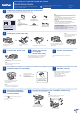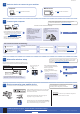User Manual
©2017BrotherIndustries,Ltd.Allrightsreserved.ForFAQs,Troubleshooting,andtodownloadsoftwareandmanuals,visitsupport.brother.com.Forproductspecifications,seetheOnline User’s Guide.
10
Select a device to connect to your machine
11
Connect your computer
12
Alternative wireless setup
13
Print or scan using your mobile device
YourmobiledevicemustbeconnectedtothesamewirelessnetworkasyourBrothermachine.
D01416001-01
PuttheinstallationdiscintoyourCD/DVDdrive,or
downloadtheFullDriver&SoftwarePackageat:
ForWindows
®
:support.brother.com/windows
ForMac:support.brother.com/mac
Ifyouareusingarecentlyreleasedoperating
systemonyourcomputer,visittheabovewebsites
forupdateddriverandsoftwareinformation.
Follow the on-screen instructions and prompts.
ForWindows
®
:
IftheBrotherscreendoesnotappear
automatically,gotoComputer(My
Computer/This PC).Double-click
theCD/DVD-ROMicon,andthen
double-clickstart.exe.
ForMac:
Forfulldriverfunctionality,we
recommendchoosingtheCUPS driver
whenaddingaprinter.
Ifyoucannotfindthisinformation,askyournetwork
administratororwirelessaccesspoint/routermanufacturer.
Ifsetupisnotsuccessful,restart
yourBrothermachineandyour
wirelessaccesspoint/router,and
repeat
12
FindyourSSID(NetworkName)andNetworkKey(Password)onyour
wirelessaccesspoint/routerandwritetheminthetableprovidedbelow.
SelecttheSSID(NetworkName)for
youraccesspoint/routerandenterthe
NetworkKey(Password).
Whenthewirelesssetupis
successful,thetouchscreendisplays
[Connected].
Goto
11
toinstallsoftware.
Goto
13
toinstallapps.
SSID (Network Name)
Network Key (Password)
Computer Mobile Device
Goto
11
andfollowtheinstructions.
Goto
12
andfollowtheinstructions.
For Computer
For Mobile Device
Can’t Connect? Check the following:
Brotherregularlyupdatesfirmwaretoaddfeaturesandapplybugfixes.
Tocheckforthelatestfirmware,visitsupport.brother.com/up4.
Evenifyoudonothaveawirelessaccesspoint/router,youcanconnect
yourdeviceandyourmachinedirectly.Foradditionalwirelessnetwork
support,gotosupport.brother.com/wireless-support.
BrotherSupportCenterisamobileappthatprovidesthelatest
supportinformationforyourBrotherproduct.
VisittheAppStoreorGooglePlay™todownload.
Wirelessnetwork
Wirednetwork
(MFC-J890DW/J895DWonly)
USBconnection
Restartyourwirelessaccesspoint/router
(ifpossible).
Ifstillnotsuccessful,goto
12
Disconnectthecable.
Ifstillnotsuccessful,visitsupport.brother.com
forFAQsandTroubleshooting.
Restartyourmachineandcomputer,
andthengoto
11
Gotoyourmachine,and
press >[Setu p
Wizard]>[Ye s].
AdditionalWirelessSupport:support.brother.com/wireless-support
Download
SSID:XXXXXXX
Networkkey:XXXX
Finished
AirPrintisavailableforAppledeviceusers.Youdonotneedto
downloadanysoftwaretouseAirPrint.Formoreinformation,
seetheOnline User’s Guide.
DownloadandinstalltheMopria
®
PrintServiceappfrom
GooglePlay™usingyourAndroid™device.
Optional apps
Youcanprintfromandscantoyourmobiledeviceusingvarious
apps.
Forinstructions,seetheOnline User’s Guide.
DownloadandinstallourfreeapplicationBrother iPrint&Scan
fromamobileapplicationstore,suchastheAppStore,Google
Play™orMicrosoft
®
Storeusingyourmobiledevice.
ForWiredNetworkConnection*andUSB
Connection:
Locatethecorrectport(basedonthe
cableyouareusing)insidethemachine
asshown.
*MFC-J890DW/J895DWonly