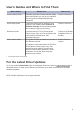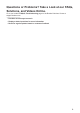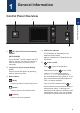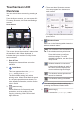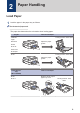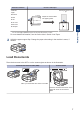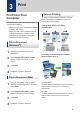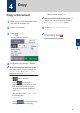Reference Guide Brief explanations for routine operations MFC-J690DW MFC-J895DW Brother recommends keeping this guide next to your Brother machine for quick reference. Online User's Guide For more advanced instructions, information, and product specifications, see the Online User's Guide at support.brother.
User's Guides and Where to Find Them Which Guide? What's in It? Where Is It? Product Safety Guide Read this guide first. Please read the Safety Instructions before you set up your machine. See this guide for trademarks and legal limitations. Printed / In the box Quick Setup Guide Follow the instructions for setting up your machine, and installing the Full Driver & Software Package for the operating system and connection type you are using.
Questions or Problems? Take a Look at our FAQs, Solutions, and Videos Online. Go to your model's FAQs & Troubleshooting page on the Brother Solutions Center at support.brother.com.
1 General Information Control Panel Overview 1 3 2 4 1 General Information 5 1. NFC (Near Field Communication) 4. LED Power Indicator The LED lights up depending on the machine’s power status. symbol (MFC-J895DW) If your Android™ device supports the NFC feature, you can print from your device or scan documents to your device in the same way. 2. Touchscreen Liquid Crystal Display (LCD) Access menus and options by pressing them on the touchscreen. 3.
Touchscreen LCD Overview • There are three Shortcuts screens. You can program four shortcuts on each screen. You can switch Home screens by pressing d or c. From the Home screens, you can access WiFi® setup, Shortcuts, Ink levels and Settings screens. Home Screen 1 2 • To display the other Shortcuts screens, press d or c. 4. Wireless Status Each icon in the following table shows the wireless network status: 3 4 5 6 7 Your machine is not connected to the wireless access point/router.
. [Ink] Displays the available ink volume. Press to access the [Ink] menu. 9. Warning icon 9 When an ink cartridge is near the end of its life or having a problem, an error icon is displayed on the ink color. 1 7. Modes: [Fax] / [Copy] / [Scan] / [Photo] / [Web] / [Apps] For more information on [Web] and [Apps], see the Online User's Guide. 8.
2 Paper Handling Load Paper 1 Load the paper in the paper tray as follows. Fan the stack of paper well. The paper size determines the orientation when loading paper. Tray #1 How to Load Paper Printing surface: Face down Letter/A4 Legal Executive A5/A6 Adjust the paper guides. Photo 2L Index card Envelopes Photo Printing surface: Face down Adjust the paper guides. Photo Bypass Tray (MFC-J690DW) How to Load Paper Photo Slide the whole output paper tray cover.
Manual Feed Slot 1 How to Load Paper Printing surface: Face up Letter/A4 Legal Executive Adjust the manual feed slot paper guides. A5/A6 Photo Photo L/2L Index card Envelopes 2 You can load only one sheet of paper into the manual feed slot at a time. Paper Handling 1 For more detailed information, see the Online User's Guide: Load Paper. 2 Unfold the paper support flap. Change the paper size setting in the machine's menu, if needed.
3 Print Print from Your Computer Before attempting any printing operation, confirm the following: • Make sure you have installed the Brother software and drivers. Various Printing To use the various printing features, click the printing properties or preferences button to change the printer setting. Print on Both Sides of the Paper Automatically • Make sure the USB or network cable is connected correctly, or that you are connected to the network using your wireless access point/router.
4 Copy Copy a Document 1 Make sure you have loaded the correct size paper in the paper tray. 2 Load your document. 3 Press [Copy]. When finished, press [OK]. After you have finished choosing new options, you can save them by pressing the [Save as Shortcut] button. 5 Press [Black Start] or [Color Start]. To stop copying, press . The touchscreen displays: 4 Copy 4 Change the copy settings, if needed.
Other Copy Options You can use various copy features by changing copy settings. Press the [Options] button. Enlarge or Reduce Copied Images 2-sided Copy 1 1 2 2 For more detailed information, see the Online User's Guide: Copy.
5 Scan Before Scanning 4 Before attempting to scan, confirm the following: • Make sure you have installed the Brother software and drivers. The machine starts scanning. If using the machine's scanner glass, follow the LCD instructions to complete the scanning job. Scan from Your Computer 1 Load your document. 2 Press [Scan] > [to PC] > [to File]. 3 If the machine is connected over the network, press a or b to display the computer where you want to send data, and then press the computer name.
6 PhotoCapture Center 7 Repeat the last three steps until you have selected all the photos you want to print. Preview and Print Photos from Media 8 Press [OK]. Preview your photos on the LCD before you print them. 9 Read and confirm the displayed list of options. Print Photos Directly from Media 1 Open the media slot cover. change the print settings, press 10 To [Print Settings]. When finished, press [OK]. 11 Press [Start].
7 Fax Before Faxing Telephone Line Interference/ VoIP If you are having problems sending or receiving a fax due to possible interference on the telephone line or if you are using a VoIP system, we recommend changing the modem speed to minimize errors in fax operations. Send a Fax 1 Load your document in the ADF or place it on the scanner glass. 2 Press [Fax]. (MFC-J895DW) If [Fax Preview] is set to [On], press [Fax] > [Sending Faxes]. 1 2 Press [Settings] > [All Press the option you want.
- Select the number you want, and then press [Apply]. - Press , and then enter the first letter of the name and press [OK]. Press the name you want to dial. If the name has two numbers, press the number you want. Press [Apply]. For more detailed information on how to store address book numbers, see the Online User's Guide. 4 To change the fax settings, press [Options]. When finished, press [OK]. 5 Press [Fax Start]. • If you are using the ADF, the machine starts scanning and sending the document.
Will you be using your Brother machine on the same line as your telephone? • Do you want to receive voice calls and faxes automatically? Select [Fax/Tel] mode when your Brother machine and your telephones share the same line. Important Note: You cannot receive voice messages on either Voice Mail or an answering machine if you select [Fax/Tel] mode. • Do you expect to receive very few faxes? Select [Manual] as your Receive Mode. You control the telephone line and must answer every call yourself.
A Routine Maintenance Check the Print Quality If faded or streaked colors and text appear or if text is missing on your printouts, the print head nozzles may be clogged. Print the Print Quality Check Sheet and look at the nozzle check pattern. 1 Press 5 The touchscreen asks you to check the print quality of each color. Press the number of the pattern (1–4) that most closely matches the printing result.
When a print head nozzle is clogged, the printed sample looks like this. 4 Press [Auto] or [Manual]. 5 Select the paper size to print the alignment check sheet on. • If you are selecting the [Manual] mode, select either [Basic alignment] or [Advanced alignment] in the following step. After the print head nozzle is cleaned, the lines are gone. 6 Load specified size paper in the tray, and then press [Start]. The machine prints the Alignment Check Sheet.
B Troubleshooting Use this section to resolve problems you may encounter when using your Brother machine. Identify the Problem Even if there seems to be a problem with your machine, you can correct most problems yourself. First, check the following: • The machine's power cord is connected correctly and the machine's power is on. • All of the machine's orange protective parts have been removed. • The ink cartridges are installed correctly. • The Scanner Cover and the Jam Clear Cover are fully closed.
Error and Maintenance Messages The most common error and maintenance messages are shown in the table. For more detailed information, see the Online User's Guide. You can correct most errors and perform routine maintenance yourself. If you need more tips, go to your model's FAQs & Troubleshooting page on the Brother Solutions Center at support.brother.com.
Error Message Action Data Remaining in Press . The machine will cancel the job and clear it from the Memory memory. Try to print again. Disconnected Try to send or receive again. If calls are stopped repeatedly and you are using a VoIP (Voice over IP) system, try changing the Compatibility to Basic (for VoIP). See Related Information: Telephone Line Interference/VoIP at the end of this section.
Error Message Action Jam A Inside/ Front Remove the jammed paper. Repeat Jam A Inside/Front For more detailed information, see the Online User's Guide: Printer Jam or Paper Jam. Make sure the paper guides are set to the correct paper size. DO NOT extend the paper tray when you load A5 or smaller size paper. Do not put more than one sheet of paper in the manual feed slot at any one time.
Error Message Action No Paper Fed Do one of the following: • Refill the paper tray, and then follow the LCD instructions. • Remove and reload the paper, and then follow the LCD instructions. The paper was not inserted in the center position of the manual feed slot. Remove the paper and reinsert it in the center of the manual feed slot, and then follow the LCD instructions. For more detailed information, see the Online User's Guide: Load Paper in the Manual Feed Slot.
Error Message Action Paper Size Mismatch 1. Check that the paper size you selected on the machine's display matches the size of the paper in the tray. For more detailed information, see the Online User's Guide: Change the Paper Size and Paper Type. 2. Make sure you loaded the paper in the correct orientation and set the paper guides at the indicators for your paper size. For more detailed information, see the Online User's Guide: Load Paper. 3.
Error Message Action Tray Settings This message is displayed when the setting to confirm the paper type and size is enabled. To not display this confirmation message, change the setting to Off. For more detailed information, see the Online User's Guide: Change the Check Paper Size Setting. Unable to Clean XX A foreign object, such as a paper clip or a piece of ripped paper, is in the machine.
C Appendix Supply Specifications Ink The machine uses individual Black, Yellow, Cyan and Magenta ink cartridges that are separate from the print head assembly. Service Life of Ink Cartridge The first time you install the ink cartridges, the machine will use extra ink to fill the ink delivery tubes. This is a one-time process that enables highquality printing. Replacement ink cartridges will print the number of pages specified later in this table.
Brother International Corporation 200 Crossing Boulevard P.O. Box 6911 Bridgewater, NJ 08807-0911 USA Brother International Corporation (Canada) Ltd. 1 rue Hôtel de Ville, Dollard-des-Ormeaux, QC, Canada H9B 3H6 Visit us on the World Wide Web www.brother.com These machines are approved for use in the country of purchase only. Local Brother companies or their dealers will support only machines purchased in their own countries.