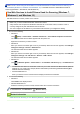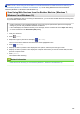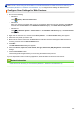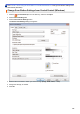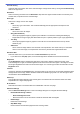users manual
Home > Scan > Scan Using the Scan Button on Your Brother Machine > Web Services for Scanning on
Your Network (Windows 7, Windows 8 and Windows 10) > Scan Using Web Services from the Brother
Machine (Windows 7, Windows 8 and Windows 10)
Scan Using Web Services from the Brother Machine (Windows 7,
Windows 8 and Windows 10)
If you have installed the driver for scanning via Web Services, you can access the Web Services scanning menu
on your Brother machine's LCD.
• Certain characters in the messages displayed on the LCD may be replaced with spaces if the language
settings of your OS and your Brother machine are different.
• If the LCD displays an insufficient memory error message, choose a smaller size in the Paper size setting
or a lower resolution in the Resolution (DPI) setting.
1. Load your document.
2. Press [Scan].
3. Swipe left or right or press d or c to display [WS Scan].
The icon moves to the middle of the touchscreen and is highlighted in blue.
4. Press [WS Scan].
5. Swipe up or down or press a or b to display the scan options, and then press the type of scan.
6. Swipe up or down or press a or b to display the computer name where you want to send the data, and then
press the computer name.
7. Press [Start].
The machine starts scanning.
Related Information
• Web Services for Scanning on Your Network (Windows 7, Windows 8 and Windows 10)
156