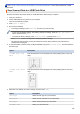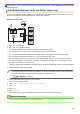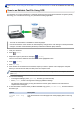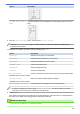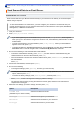users manual
Home > Scan > Scan Using the Scan Button on Your Brother Machine > Scan to Email Attachment
Scan to Email Attachment
Send a scanned document as an email attachment.
• Use the Scan button on the machine to make temporary changes to the scan settings. To make permanent
changes, use either ControlCenter4 (Windows) or Brother iPrint&Scan (Mac) software.
• The Scan to Email feature does not support Webmail services. Use the Scan to Image or Scan to File
feature to scan a document or a picture, and then attach the scanned file to an email message.
1. Load your document.
2. Press [Scan].
3. Swipe left or right or press d or c to display
[to PC].
The icon moves to the middle of the touchscreen and is highlighted in blue.
4. Press [to PC].
5. Press [to E-mail].
6. If the machine is connected over the network, swipe up or down or press a or b to display the computer
where you want to send the data, and then press the computer name.
If the LCD prompts you to enter a PIN, use the LCD to enter the four-digit PIN for the computer, and then
press [OK].
7. Do one of the following:
• To change the settings, press [Options], and then go to the next step.
• Press [Start] to start scanning without changing additional settings.
The machine scans the document and saves it as a file attachment. It then launches your email
application and opens a new, blank email message with the scanned file attached.
8. To scan both sides of the document (for MFC-J5945DW only), press [2-sided Scan], and then select the
document type.
Option Description
2-sided Scan: Long
Edge
Scan the document so that the pages are read by flipping them on the long
edge.
130