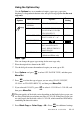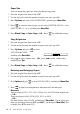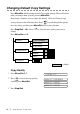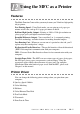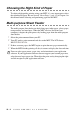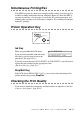User Guide
11 - 7
MAKING COPIES
Changing Default Copy Settings
Press Menu/Set and 3 to change default Copy mode settings. They will remain
until you change them again by pressing Menu/Set.
By pressing a number, you can adjust the Quality, Color and Contrast copy
settings shown in the following chart. Press to scroll through the options
for each setting, and then press Menu/Set to save your selection.
Press Stop/Exit—OR—Press
to select the next setting you want to
change.
Press Menu/Set and 3.
Copy Quality
1
Press Menu/Set, 3, 1.
2
Press to select the copy quality,
and then press Menu/Set.
3
Press Stop/Exit.
or
QUALITY:BEST
QUALITY:FAST
1.RED
2.GREEN
3.BLUE
R: - +
1.QUALITY
2.COLOR ADJUST
3.CONTRAST
- +
B: - +
G: - +
is default
QUALITY:NORMAL
1.QUALITY
QUALITY:BEST
QUALITY:NORMAL
QUALITY:FAST
or