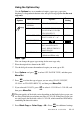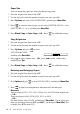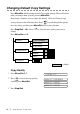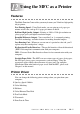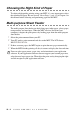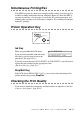User Guide
11 - 5
MAKING COPIES
Paper Size
You can change the paper size setting for the next copy only.
1
Place the original face down in the ADF.
2
Use the dial pad to enter the number of copies you want (up to 99).
3
Press Options and select OPT:PAPER SIZE, and then press Menu/Set.
4
Press to select the size of paper you are using (LETTER, LEGAL, A4 or
POST CARD: 4" × 6"), and then press Menu/Set.
5
Press Black Copy or Color Copy—OR—Press for additional settings.
Copy Brightness
1
Place the original face down in the ADF.
2
Use the dial pad to enter the number of copies you want (up to 99).
3
Press Options and press to select
OPT:BRIGHTNESS,
and then press Menu/Set.
4
Press to make a lighter copy—OR—press to make a darker copy,
and then press Set.
5
Press Black Copy or Color Copy—OR—Press for additional settings.
Reducing and Enlarging Copies
1
Place the original face down in the ADF.
2
Use the dial pad to enter the number of copies you want (up to 99).
3
Press
Options
and press to select
OPT:ELG/RDC
, and then press
Menu/Set
.
4
Press to choose an enlargement or reduction ratio, and then press
Menu/Set
.
You can reduce to
50%, 78% LGL>LTR
or
94% A4>LTR
of the original size.
—
OR
—
You can enlarge to
104% EXE>LTR, 150%
or
200%
.
—
OR
—
For more choices select
ZOOM
, and then press
Menu/Set
. Use the dial pad to
enter any percentage between
25%
and
400%
, and then press
Menu/Set
. For
example, press
5 3
to enter 53%.
or
or
or
or
or
or