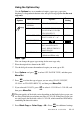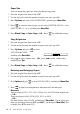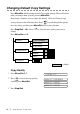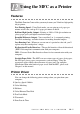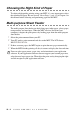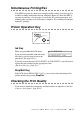User Guide
MAKING COPIES
11 - 4
Using the Options Key
Use the Options key to set number of copies, paper type, paper size,
brightness, enlargement/reduction ratio and special copy options for the next
copy only.
Paper Type
You can change the paper type setting for the next copy only.
1
Place the original face down in the ADF.
2
Use the dial pad to enter the number of copies you want (up to 99).
3
Press Options and press to select OPT:PAPER TYPE, and then press
Menu/Set.
4
Press to select the type of paper you are using (PLAIN, INKJET,
GLOSSY or TRANSPARENCY), and then press Menu/Set.
5
If you selected GLOSSY, press to select 4-COLOR or 3-COLOR, and
then press Menu/Set.
6
Press Black Copy or Color Copy—OR—Press for additional settings.
Press
Options
Menu Selections Options
Factory
Setting
OPT:#OF
COPIES01
NO. OF COPIES:XX 01
OPT:PAPER TYPE
PLAIN/INK JET/GLOSSY
(4-COLOR or 3-COLOR)/
TRANSPARENCY
PLAIN
OPT:PAPER SIZE LETTER/LEGAL/A4/
POST CARD
: 4" × 6"
LETTER
OPT:BRIGHTNESS
-+ -+
OPT:ELG/RDC 50%/78% LGL>LTR/
94% A4>LTR/100%/
104% EXE>LTR/150%/
200%/ZOOM
100%
OPT:SPECIAL 2 IN 1*/OFF
*(Black and White only)
OFF
Note
The print quality of black ink varies depending on the kind of glossy paper you
are using. Black ink is used when you select 4-COLOR. If the glossy paper you
are using repels the black ink, select 3-COLOR, which simulates black ink by
combining the three ink colors.
or
or
or
or