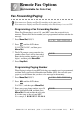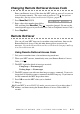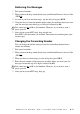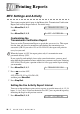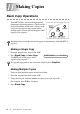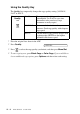User Guide
MAKING COPIES
11 - 2
Out of Memory Message
If the memory becomes full while you
are making copies, the LCD shows a
message:
If the OUT OF MEMORY message appears while you are scanning the first
page of your original, press Stop/Exit to cancel. Clear some jobs from memory
so you can continue. If you were scanning subsequent page(s), press Black
Copy or Color Copy to print the scanned pages—OR—Press Stop/Exit to
cancel.
Temporary Copy Settings
You can improve your copies by using the
Copy keys: Quality and Options. These
setting are temporary, and the MFC returns to
its default settings when you finish copying.
Copying Using Multiple Settings
You can try different combinations of
settings for the best results. After you
finish your settings using the Quality
or Options keys, the LCD shows:
■ Press if you want to select additional settings.
—OR—
Press Black Copy or Color Copy if you are finished choosing settings.
Note
To gain extra memory, you can turn off Fax Storage (see page 9-2).
—OR—Print the faxes in memory (see page 6-4).
OUT OF MEMORY
PRESS COPY OR
FOR NEXT OPT.
or