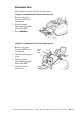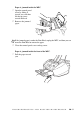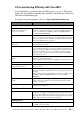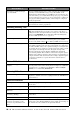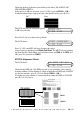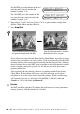User Guide
20 - 12
TROUBLESHOOTING AND ROUTINE MAINTENANCE
For 600 DPI, press the number of the test
print that most closely matches the
number 0 sample (1-8).
For 1200 DPI, press the number of the
test print that most closly matches the
number 0 sample (1-8).
4
Repeat Steps 1 and 2 (in Print Quality Check) to print another sample Print
Quality Check Sheet and then check it.
5
Press Stop/Exit.
If you still see missing ink in this Print Quality Check Sheet, repeat the cleaning
and test print procedures at least five times. If ink is still missing after the fifth
cleaning and test print, replace the ink cartridge for the clogged color. (Perhaps
the ink cartridge was in your MFC over six months or the expiration date written
on the cartridge package has passed. Or, the ink may not have been stored
properly before use.)
After replacing the ink cartridge, check it by printing another Print Quality
Check Sheet. If the problem still exists, repeat the cleaning and test print
procedures at least five times for the new ink cartridge. If ink is still missing,
call Customer Service at 1-800-284-4329 (
in USA), 1-800-853-6660 (in
Canada
) or 1-514-685-6464 (in Montreal).
Caution
Do NOT touch the print head. Touching the print head may cause permanent
damage and may void the print head’s warranty.
When an ink head nozzle is clogged
the printed sample looks like this.
After the ink head nozzle is cleaned,
the horizontal lines are gone.
600 DPI ADJUST
SELECT BEST #
1200 DPI ADJUST
SELECT BEST #