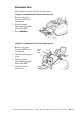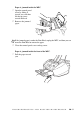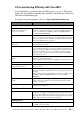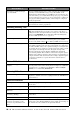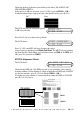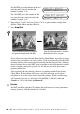User Guide
20 - 10
TROUBLESHOOTING AND ROUTINE MAINTENANCE
How to Improve Print Quality
Cleaning the Print Head
Clean the print head if you get a horizontal line in the text or graphics on your
printed pages. There are two print heads; each contains two print cartridges. You
can clean either black and cyan, yellow and magenta or all four colors by using
Ink.
Caution
Do NOT clean the print head by touching it with your hand or a cloth.
1
Press Ink.
2
Press 1 to choose 1.CLEANING.
3
Press to choose the color you want to clean, and then press Menu/Set.
The MFC will clean the print head automatically. When cleaning is finished, the
MFC will go back online automatically.
Print Quality Check
If the print quality is not satisfactory, you can print a Print Quality Check Sheet
to help you identify settings you may need to change.
1
Press Menu/Set, 4.
2
Press Black Fax Start.
The MFC begins printing the Print Quality Check Sheet.
The LCD shows:
3
Check the sheet to see if the quality and alignment are OK by following STEPs
A and B.
STEP A: Color Block Quality Check
The LCD shows:
Note
If you clean the print head at least five times and the print has not improved, call
Brother Customer Service for assistance at 1-800-284-4329 (in
USA
),
1-800-853-6660 (
in Canada
), or 1-514-685-6464 (
in Montreal
).
or
4.TEST PRINT
IS STEP “A” OK?
1.YES 2.NO
IS STEP “A” OK?
1.YES 2.NO