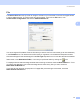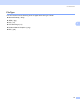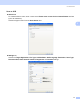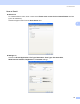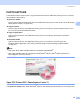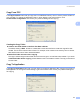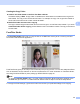User Manual
Table Of Contents
- SOFTWARE USER’S GUIDE
- Table of Contents
- Windows®
- 1 Printing
- 2 Scanning
- 3 ControlCenter3
- 4 Network Scanning (For models with built-in network support)
- 5 Remote Setup (Not available for DCP models, MFC-250C and MFC-290C)
- 6 Brother PC-FAX Software (MFC models only)
- 7 PhotoCapture Center™
- 8 Firewall settings (For Network users)
- Apple® Macintosh®
- 9 Printing and Faxing
- 10 Scanning
- 11 ControlCenter2
- 12 Network Scanning (For models with built-in network support)
- 13 Remote Setup & PhotoCapture Center™
- Index
- brother CHN-ENG
ControlCenter3
80
3
PHOTOCAPTURE 3
These buttons can be used to open or copy files and folders from a USB Flash memory drive or a memory
card installed in the machine.
Open PCC Folder
Lets you see the files and folders that are on the USB Flash memory drive or the memory card. (See Using
PhotoCapture Center™ on page 142.)
Copy From PCC
Lets you copy the files on the USB Flash memory drive or the memory card to a specific folder on your
PC. You can choose the destination folder.
Copy To Application
Lets you copy the files on the USB Flash memory drive or the memory card directly to a specific
application.
FaceFilter Studio
Lets you copy the files on the USB Flash memory drive or the memory card and launch the
FaceFilter Studio application. (See Using FaceFilter Studio for photo printing by REALLUSION
on page 30.)
Note
• DCP-165C, DCP-185C and MFC-290C do not support CompactFlash
®
.
• DCP-145C and MFC-250C do not support CompactFlash
®
, Memory Stick
®
, Memory Stick Pro™,
SecureDigital or xD-Picture Card™.
Open PCC Folder (PCC: PhotoCapture Center™) 3
The Open PCC Folder button starts Windows
®
Explorer and displays files and folders on the memory card.