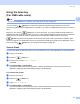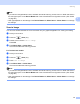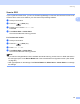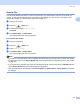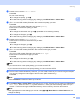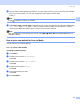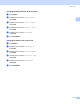User Manual
Table Of Contents
- SOFTWARE USER’S GUIDE
- Table of Contents
- Windows®
- 1 Printing
- 2 Scanning
- 3 ControlCenter3
- 4 Network Scanning (For models with built-in network support)
- 5 Remote Setup (Not available for DCP models, MFC-250C and MFC-290C)
- 6 Brother PC-FAX Software (MFC models only)
- 7 PhotoCapture Center™
- 8 Firewall settings (For Network users)
- Apple® Macintosh®
- 9 Printing and Faxing
- 10 Scanning
- 11 ControlCenter2
- 12 Network Scanning (For models with built-in network support)
- 13 Remote Setup & PhotoCapture Center™
- Index
- brother CHN-ENG
Scanning
55
2
Scan to OCR 2
If your original document is text, you can use Presto! PageManager to scan the document and convert it into
a text file which can then be edited in your favourite word processing software.
a Load your document.
b Press the (Scan) key.
c Press a or b to choose Scan to OCR.
Press OK.
d Press Mono Start or Colour Start.
The machine starts the scanning process.
For Touchscreen models
2
a Load your document.
b Press the (Scan) key.
c Press Scan to OCR.
d Press Mono Start or Colour Start.
The machine starts the scanning process.
Note
• If you want to change between colour and black and white scanning, choose colour or black and white in
the scan type option on the Device Button tab of the ControlCenter3 configuration screen. (See SCAN
on page 68.)
• Scan type depends on the settings of the Device Button tab, Mono Start or Colour Start do not change
the settings.