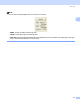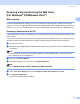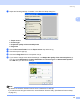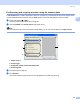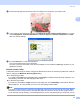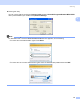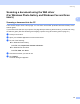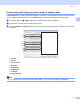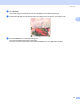User Manual
Table Of Contents
- SOFTWARE USER’S GUIDE
- Table of Contents
- Windows®
- 1 Printing
- 2 Scanning
- 3 ControlCenter3
- 4 Network Scanning (For models with built-in network support)
- 5 Remote Setup (Not available for DCP models, MFC-250C and MFC-290C)
- 6 Brother PC-FAX Software (MFC models only)
- 7 PhotoCapture Center™
- 8 Firewall settings (For Network users)
- Apple® Macintosh®
- 9 Printing and Faxing
- 10 Scanning
- 11 ControlCenter2
- 12 Network Scanning (For models with built-in network support)
- 13 Remote Setup & PhotoCapture Center™
- Index
- brother CHN-ENG
Scanning
45
2
g Adjust the following settings, if needed, in the Scanner Setup dialog box:
1 Paper source
2 Picture type
3 Adjust the quality of the scanned picture
4Pagesize
h Choose Document Feeder from the Paper source drop-down list (1).
i Choose the picture type (2).
j Choose the Page size from the drop-down list (4).
k If you want to change some advanced settings, click Adjust the quality of the scanned picture (3).
You can choose Brightness, Contrast, Resolution and Picture Type from Advanced Properties.
Click OK after you choose the settings.
Note
By default, the scanner resolution can be set to a maximum of 1200 dpi.
If you want to scan at higher resolutions, use the Brother Scanner Utility. (See Brother Scanner Utility
on page 47.)
1
2
3
4