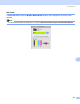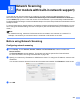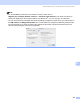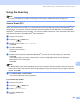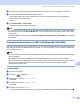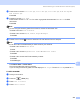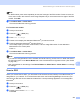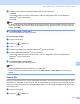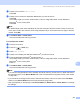User Manual
Table Of Contents
- SOFTWARE USER’S GUIDE
- Table of Contents
- Windows®
- 1 Printing
- 2 Scanning
- 3 ControlCenter3
- 4 Network Scanning (For models with built-in network support)
- 5 Remote Setup (Not available for DCP models, MFC-250C and MFC-290C)
- 6 Brother PC-FAX Software (MFC models only)
- 7 PhotoCapture Center™
- 8 Firewall settings (For Network users)
- Apple® Macintosh®
- 9 Printing and Faxing
- 10 Scanning
- 11 ControlCenter2
- 12 Network Scanning (For models with built-in network support)
- 13 Remote Setup & PhotoCapture Center™
- Index
- brother CHN-ENG
Network Scanning (For models with built-in network support)
211
12
d Press a or b to choose the destination Macintosh
®
you want to send to.
Press OK.
If the LCD prompts you to enter a PIN number, enter the 4-digit PIN number for the destination
Macintosh
®
on the control panel.
Press OK.
Note
For DCP models, press a or b repeatedly to enter the first digit of the PIN number. Press c to move the
cursor, then use a or b to enter the second digit. Repeat until you have entered all four digits of the PIN
number. Press OK.
e Press Mono Start or Colour Start.
The machine starts the scanning process.
For Touchscreen models
12
a Load your document.
b Press the (Scan) key.
c Press Scan to OCR.
d Press a or b to display the destination Macintosh
®
you want to send to.
e Press the destination Macintosh
®
and then Press OK.
If the LCD prompts you to enter a PIN number, enter the 4-digit PIN number for the destination
Macintosh
®
on the control panel.
Press OK.
f Press Mono Start or Colour Start.
The machine starts the scanning process.
Note
• Presto! PageManager must be installed on your Macintosh
®
.
• You can’t choose colour Scan type for this function. Mono Start or Colour Start do not change the
settings.
Scan to File 12
When you choose Scan to File, you can scan a black and white or colour document and send it directly to the
Macintosh
®
you designate on your network. The file will be saved in the folder and file format that you have
configured in ControlCenter2 on the designated Macintosh
®
. You can change the Scan configuration. (See
File on page 193.)
a Load your document.
b Press the (Scan) key.