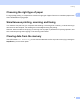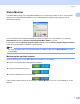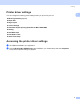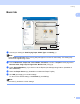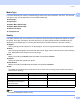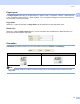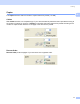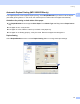User Manual
Table Of Contents
- SOFTWARE USER’S GUIDE
- Table of Contents
- Windows®
- 1 Printing
- 2 Scanning
- 3 ControlCenter3
- 4 Network Scanning (For models with built-in network support)
- 5 Remote Setup (Not available for DCP models, MFC-250C and MFC-290C)
- 6 Brother PC-FAX Software (MFC models only)
- 7 PhotoCapture Center™
- 8 Firewall settings (For Network users)
- Apple® Macintosh®
- 9 Printing and Faxing
- 10 Scanning
- 11 ControlCenter2
- 12 Network Scanning (For models with built-in network support)
- 13 Remote Setup & PhotoCapture Center™
- Index
- brother CHN-ENG
Printing
9
1
Paper Size 1
The Paper Size selection includes a large selection of standard paper sizes. If you want, you can create a
custom size ranging from 88.9 × 127.0 mm (3.5 × 5 in.) to 215.9 × 355.6 mm (8.5 × 14 in.) or
287 x 431.8 mm (11.3 x 17 in) (Available on A3 models). You can also choose the borderless setting for
specific paper sizes. From the drop-down list, choose the Paper Size you are using.
You can create a custom size by choosing User Defined. Specify the Width and Height values, and enter
any name you want for this custom size. Choose the correct paper thickness to improve the quality of your
output.
To do borderless printing 1
From the Paper Size pull down list choose the size of paper you want to print such as A4 (Borderless) or
A3 (Borderless) (Available on A3 models).
Note
For A3 models
• If your prints look smudged when you use A3 paper, your paper may be short grain paper. Choose A3
(Short Grain) to avoid smudging. Consult the paper packaging or paper manufacturer for paper
specifications.
• Printing will be slower when using the A3 (Short Grain) setting
Colour Mode 1
Colour is adjusted to get the closest colour match with the PC monitor.
Natural: Use for photographic images. The colour is adjusted to print more natural colours.
Vivid: Use for business graphics such as charts, graphics and text. The colour is adjusted to print more
vivid colours.