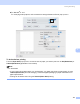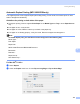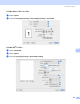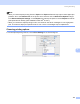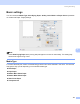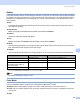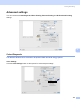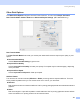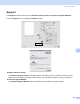User Manual
Table Of Contents
- SOFTWARE USER’S GUIDE
- Table of Contents
- Windows®
- 1 Printing
- 2 Scanning
- 3 ControlCenter3
- 4 Network Scanning (For models with built-in network support)
- 5 Remote Setup (Not available for DCP models, MFC-250C and MFC-290C)
- 6 Brother PC-FAX Software (MFC models only)
- 7 PhotoCapture Center™
- 8 Firewall settings (For Network users)
- Apple® Macintosh®
- 9 Printing and Faxing
- 10 Scanning
- 11 ControlCenter2
- 12 Network Scanning (For models with built-in network support)
- 13 Remote Setup & PhotoCapture Center™
- Index
- brother CHN-ENG
Printing and Faxing
154
9
Automatic Duplex Printing (MFC-6890CDW only) 9
The supplied printer driver supports duplex (two-sided) printing. In this mode, the machine prints on both
sides of the paper automatically.
Guidelines for printing on both sides of the paper 9
The duplex printing function supports Plain Paper for the Media Type and Tray 1 as the Paper Source
only.
If the paper is thin, it may wrinkle.
If the paper is curled, flatten it and then put it back in the paper tray.
If the paper is not feeding properly, it may be curled. Remove the paper and straighten it.
Note
To enable duplex print, your machine must be configured in the following way:
Media Type:
Plain Paper
Paper Size:
A4/US Letter/Executive/JB5/A5/A6/Postcard 1
Borderless:
Postcard 1
Paper Source:
Auto Select/Tray 1
For Mac OS
®
X 10.2.x 9
a Select Duplex.
b Check the Duplex check box. Choose Flip on Long Edge or Flip on Short Edge.