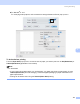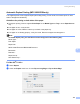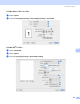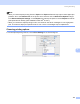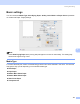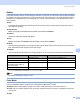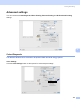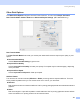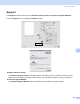User Manual
Table Of Contents
- SOFTWARE USER’S GUIDE
- Table of Contents
- Windows®
- 1 Printing
- 2 Scanning
- 3 ControlCenter3
- 4 Network Scanning (For models with built-in network support)
- 5 Remote Setup (Not available for DCP models, MFC-250C and MFC-290C)
- 6 Brother PC-FAX Software (MFC models only)
- 7 PhotoCapture Center™
- 8 Firewall settings (For Network users)
- Apple® Macintosh®
- 9 Printing and Faxing
- 10 Scanning
- 11 ControlCenter2
- 12 Network Scanning (For models with built-in network support)
- 13 Remote Setup & PhotoCapture Center™
- Index
- brother CHN-ENG
Printing and Faxing
153
9
For Mac OS
®
X 10.5
For more page setup options, click the disclosure triangle beside the Printer pop-up menu.
To do borderless printing 9
From the Paper Size pop-up menu, choose the size of paper you want to print such as A4 (Borderless) or
Tabloid (Borderless) (Available on A3 models).
Note
For A3 models
• If your prints look smudged when you use A3 paper, your paper may be short grain paper. Choose
Tabloid (Short Grain) to avoid smudging. Consult the paper packaging or paper manufacturer for
paper specifications.
• Printing will be slower when using the Tabloid (Short Grain) setting.