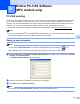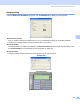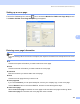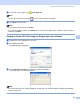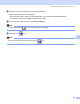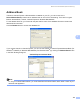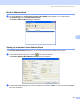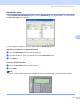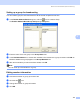User Manual
Table Of Contents
- SOFTWARE USER’S GUIDE
- Table of Contents
- Windows®
- 1 Printing
- 2 Scanning
- 3 ControlCenter3
- 4 Network Scanning (For models with built-in network support)
- 5 Remote Setup (Not available for DCP models, MFC-250C and MFC-290C)
- 6 Brother PC-FAX Software (MFC models only)
- 7 PhotoCapture Center™
- 8 Firewall settings (For Network users)
- Apple® Macintosh®
- 9 Printing and Faxing
- 10 Scanning
- 11 ControlCenter2
- 12 Network Scanning (For models with built-in network support)
- 13 Remote Setup & PhotoCapture Center™
- Index
- brother CHN-ENG
Brother PC-FAX Software (MFC models only)
130
6
Brother Address Book 6
a Click the Start button, All Programs, Brother, MFC-XXXX (where XXXX is your model name),
PC-FAX sending, then PC-FAX Address Book.
The Brother Address Book dialog box appears:
Setting up a member in the Address Book 6
In the Brother Address Book dialog box you can add, edit and delete members and groups.
a In the Address Book dialog box, click the icon to add a member.
The Brother Address Book Member Setup dialog box appears:
b In the Member Setup dialog box, enter the member’s information. Name is a required field. Click OK to
save the information.