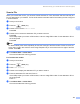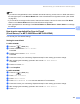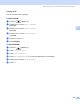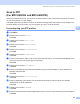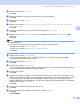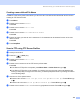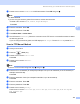User Manual
Table Of Contents
- SOFTWARE USER’S GUIDE
- Table of Contents
- Windows®
- 1 Printing
- 2 Scanning
- 3 ControlCenter3
- 4 Network Scanning (For models with built-in network support)
- 5 Remote Setup (Not available for DCP models, MFC-250C and MFC-290C)
- 6 Brother PC-FAX Software (MFC models only)
- 7 PhotoCapture Center™
- 8 Firewall settings (For Network users)
- Apple® Macintosh®
- 9 Printing and Faxing
- 10 Scanning
- 11 ControlCenter2
- 12 Network Scanning (For models with built-in network support)
- 13 Remote Setup & PhotoCapture Center™
- Index
- brother CHN-ENG
Network Scanning (For models with built-in network support)
104
4
Note
• If you want to change between colour and black and white scanning, choose colour or black and white in
the scan type option on the Device Button tab of the ControlCenter3 configuration screen. (See SCAN
on page 68.)
• If you would like to change the file name of scanned documents, enter the file name in the File Name
section on the Device Button tab of the ControlCenter3 configuration.
• Scan type depends on the settings of the Device Button tab, Mono Start or Colour Start do not change
the settings.
How to set a new default for Scan to E-mail
(E-mail Server, For MFC-6490CW and MFC-6890CDW) 4
You can set your own default settings.
Setting the new default 4
For MFC-6490CW 4
a Press the (Scan) key.
b Press a or b to choose Scan to E-mail.
Press OK.
c Press a or b to choose E-mail Server.
Press OK.
d Press and choose your new setting. Repeat this step for each setting you want to change.
e After changing the last setting, press a or b to choose Set New Default.
Press OK.
f Press 1 to choose Yes.
g Press Stop/Exit.
For MFC-6890CDW
4
a Press the (Scan) key.
b Press Scan to E-mail.
c Press E-mail server.
d Press Manual or Phone Book to enter the destination E-mail address.
e Press and choose your new setting. Repeat this step for each setting you want to change.
f After changing the last setting, press d or c to choose Set New Default.
g Press Yes.