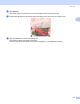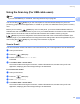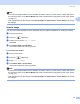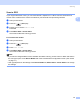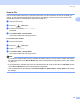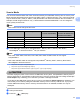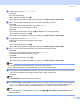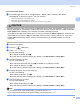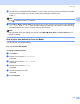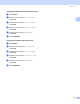User Manual
Table Of Contents
- SOFTWARE USER’S GUIDE
- Table of Contents
- Windows®
- 1 Printing
- 2 Scanning
- Scanning a document using the TWAIN driver
- Scanning a document using the WIA driver (For Windows® XP/Windows Vista®)
- Scanning a document using the WIA driver (For Windows Photo Gallery and Windows Fax and Scan users)
- Using the Scan key (For USB cable users)
- Using ScanSoft™ PaperPort™ 11SE with OCR by NUANCE™
- 3 ControlCenter3
- 4 Network Scanning (For models with built-in network support)
- 5 Remote Setup (Not available for DCP models, MFC-250C, MFC-290C and MFC-297C)
- 6 Brother PC-FAX Software (MFC models only)
- 7 PhotoCapture Center™
- 8 Firewall settings (For Network users)
- Apple® Macintosh®
- 9 Printing and Faxing
- 10 Scanning
- 11 ControlCenter2
- 12 Network Scanning (For models with built-in network support)
- 13 Remote Setup & PhotoCapture Center™
- Index
- brother UK
Scanning
54
2
Note
• If you want to change between colour and black and white scanning, choose colour or black and white in
the scan type option on the Device Button tab of the ControlCenter3 configuration screen. (See SCAN
on page 71.)
• Scan type depends on the settings of the Device Button tab, Mono Start or Colour Start do not change
the settings.
Scan to Image 2
You can scan a
black and white or
colour document into your graphics application for viewing and editing.
a Load your document.
b Press the (Scan) key.
c Press a or b to choose Scan to Image.
Press OK.
d Press Mono Start or Colour Start.
The machine starts the scanning process.
For Touchscreen models
2
a Load your document.
b Press the (Scan) key.
c Press Scan to Image.
d Press Mono Start or Colour Start.
The machine starts the scanning process.
Note
• If you want to change between colour and black and white scanning, choose colour or black and white in
the scan type option on the Device Button tab of the ControlCenter3 configuration screen. (See SCAN
on page 71.)
• Scan type depends on the settings of the Device Button tab, Mono Start or Colour Start do not change
the settings.