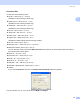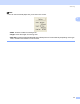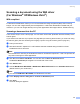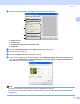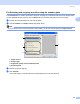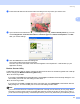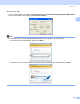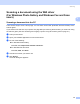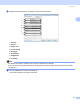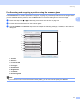User Manual
Table Of Contents
- SOFTWARE USER’S GUIDE
- Table of Contents
- Windows®
- 1 Printing
- 2 Scanning
- Scanning a document using the TWAIN driver
- Scanning a document using the WIA driver (For Windows® XP/Windows Vista®)
- Scanning a document using the WIA driver (For Windows Photo Gallery and Windows Fax and Scan users)
- Using the Scan key (For USB cable users)
- Using ScanSoft™ PaperPort™ 11SE with OCR by NUANCE™
- 3 ControlCenter3
- 4 Network Scanning (For models with built-in network support)
- 5 Remote Setup (Not available for DCP models, MFC-250C, MFC-290C and MFC-297C)
- 6 Brother PC-FAX Software (MFC models only)
- 7 PhotoCapture Center™
- 8 Firewall settings (For Network users)
- Apple® Macintosh®
- 9 Printing and Faxing
- 10 Scanning
- 11 ControlCenter2
- 12 Network Scanning (For models with built-in network support)
- 13 Remote Setup & PhotoCapture Center™
- Index
- brother UK
Scanning
42
2
Document Size 2
Choose one of the following sizes:
A3 297 × 420 mm (11.7 × 16.5 in)
(Available on A3 scanning models only)
Ledger 279.4 × 431.8 mm (11 × 17 in)
(Available on A3 scanning models only)
JIS B4 257 × 364 mm (10.1 × 14.3 in)
(Available on A3 scanning models only)
A4 210 × 297 mm (8.3 × 11.7 in)
JIS B5 182 × 257 mm (7.2 × 10.1 in)
Letter 215.9 × 279.4 mm (8 1/2 × 11 in)
Legal 215.9 × 355.6 mm (8 1/2 × 14 in)
(Available on ADF models and A3 scanning models)
A5 148 × 210 mm (5.8 × 8.3 in)
Executive 184.1 × 266.7 mm (7 1/4 × 10 1/2 in)
Business Card 90 × 60 mm (3.5 × 2.4 in)
To scan business cards, choose the Business Card size, and then put the business card face down at
the top left of the scanner glass.
Photo 10 × 15 cm (4 × 6in)
Index Card 127 × 203.2 mm (5 × 8in)
Photo L 89 × 127 mm (3.5 × 5in)
Photo 2L 13 × 18 cm (5 × 7in)
Postcard 1 100 × 148 mm (3.9 × 5.8 in)
Postcard 2 (Double) 148
× 200 mm (5.8 × 7.9 in)
Custom
If you choose Custom as the size, the Custom Document Size dialog box appears.
You can choose “mm” or “inch” as the unit for Width and Height.