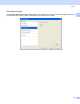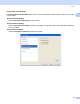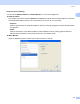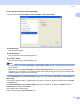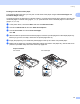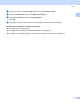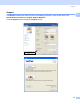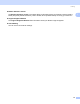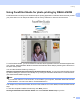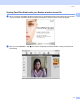User Manual
Table Of Contents
- SOFTWARE USER’S GUIDE
- Table of Contents
- Windows®
- 1 Printing
- 2 Scanning
- Scanning a document using the TWAIN driver
- Scanning a document using the WIA driver (For Windows® XP/Windows Vista®)
- Scanning a document using the WIA driver (For Windows Photo Gallery and Windows Fax and Scan users)
- Using the Scan key (For USB cable users)
- Using ScanSoft™ PaperPort™ 11SE with OCR by NUANCE™
- 3 ControlCenter3
- 4 Network Scanning (For models with built-in network support)
- 5 Remote Setup (Not available for DCP models, MFC-250C, MFC-290C and MFC-297C)
- 6 Brother PC-FAX Software (MFC models only)
- 7 PhotoCapture Center™
- 8 Firewall settings (For Network users)
- Apple® Macintosh®
- 9 Printing and Faxing
- 10 Scanning
- 11 ControlCenter2
- 12 Network Scanning (For models with built-in network support)
- 13 Remote Setup & PhotoCapture Center™
- Index
- brother UK
Printing
24
1
Advanced Colour Settings 1
You can set the Halftone Pattern and Match Monitor for more colour adjustment.
Halftone Pattern
The machine can use two methods (Diffusion or Dither) to arrange dots to express halftones. There are
some predefined patterns and you can choose which one to use for your document.
• Diffusion
Dots are put at random to create the halftones. Use for printing photographs that have delicate shades
and graphics.
• Dither
Dots are arranged in a pre-defined pattern to make halftones. Use for printing graphics that have
definite colour boundaries or for printing charts such as business charts.
Match Monitor
Colour is adjusted to get the closest colour match with the PC monitor.