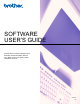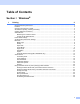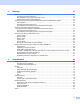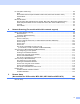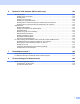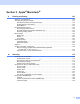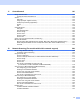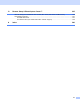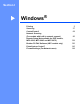User Manual
Table Of Contents
- SOFTWARE USER’S GUIDE
- Table of Contents
- Windows®
- 1 Printing
- 2 Scanning
- Scanning a document using the TWAIN driver
- Scanning a document using the WIA driver (For Windows® XP/Windows Vista®)
- Scanning a document using the WIA driver (For Windows Photo Gallery and Windows Fax and Scan users)
- Using the Scan key (For USB cable users)
- Using ScanSoft™ PaperPort™ 11SE with OCR by NUANCE™
- 3 ControlCenter3
- 4 Network Scanning (For models with built-in network support)
- 5 Remote Setup (Not available for DCP models, MFC-250C, MFC-290C and MFC-297C)
- 6 Brother PC-FAX Software (MFC models only)
- 7 PhotoCapture Center™
- 8 Firewall settings (For Network users)
- Apple® Macintosh®
- 9 Printing and Faxing
- 10 Scanning
- 11 ControlCenter2
- 12 Network Scanning (For models with built-in network support)
- 13 Remote Setup & PhotoCapture Center™
- Index
- brother UK
ii
Table of Contents
Section I Windows
®
1Printing 2
Using the Brother printer driver..................................................................................................................2
Features ....................................................................................................................................................2
Choosing the right type of paper................................................................................................................3
Simultaneous printing, scanning and faxing ..............................................................................................3
Clearing data from the memory .................................................................................................................3
Status Monitor............................................................................................................................................4
Monitoring the machine’s status..........................................................................................................4
Turning off the Status Monitor .............................................................................................................5
Printer driver settings.................................................................................................................................6
Accessing the printer driver settings..........................................................................................................6
Basic tab....................................................................................................................................................7
Media Type..........................................................................................................................................8
Quality .................................................................................................................................................8
Paper Size...........................................................................................................................................9
Colour Mode........................................................................................................................................9
Page Layout ......................................................................................................................................10
Orientation.........................................................................................................................................10
Copies ...............................................................................................................................................11
Automatic Duplex Printing (MFC-6890CDW only).............................................................................12
Advanced tab...........................................................................................................................................14
Colour/Greyscale...............................................................................................................................15
Colour Settings ..................................................................................................................................15
Use Watermark..................................................................................................................................16
Watermark Settings...........................................................................................................................17
Other Print Options............................................................................................................................19
Support ..............................................................................................................................................28
Using FaceFilter Studio for photo printing by REALLUSION...................................................................30
Starting FaceFilter Studio with your Brother machine turned On ......................................................31
Starting FaceFilter Studio when your Brother machine is turned Off ................................................32
Printing an image...............................................................................................................................33
Smart Portrait ....................................................................................................................................35
Red-eye Reduction............................................................................................................................35
Print Expression List..........................................................................................................................36
Uninstalling FaceFilter Studio............................................................................................................36